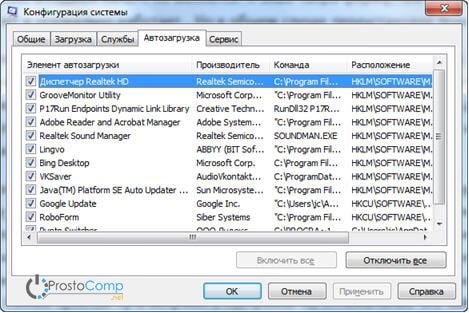In this article, we will look at the main reasons that lead to a decrease in power and describe how to improve computer performance.
The main signs of a slow computer are:
The points:
- Long turn on and the same long shutdown of the computer.
- Many programs take a very long time to launch, loading games takes a very long time.
- The reaction of the cursor may not keep up with the movements of the mouse, slow down, or there is a late reaction to the click.
- And other signs of a slow PC that makes the user nervous.
What could be causing your computer to slow down?
If the computer slows down, then the reason (or several reasons at once) may be the following:
- Poor compatibility of software, operating system, games with the hardware configuration of the computer itself.
- Large fragmentation of the file system, a lot of software junk has accumulated on the hard drive.
- Problems with the operating system, failures, incorrect settings.
- A large number of running services that are not needed.
- Infection of the computer with malware.
- Software conflicts (between drivers, antiviruses, etc.).
- Poor thermoregulation, failure of the cooler, clogged radiators.
- Violation of the main parameters in the BIOS.
How to solve this problem and improve computer performance?
There are many ways to speed up your computer. We offer ten methods to improve the performance of the PC, which have shown their effectiveness in practice.
- Let's upgrade the hardware.
- Cleaning the insides, repairing faulty elements of the cooling system.
- We clean the hard drive from everything unnecessary, we perform defragmentation.
- We reinstall the operating system.
- Optimizing the OS.
- Set up the BIOS.
- Disable everything unnecessary, control autoload.
- Performing driver updates.
- Install the operating system corresponding to our PC.
- We clean the system from viruses.
Determining performance
The Windows 7 operating system already has a built-in feature to check system performance and computer speed.
Open the "Start" menu and in a special search field (it is located at the bottom of the menu) enter "prod", as shown in the figure.
Among the search results will be the program "Improving PC performance". Run it and the following window will open. 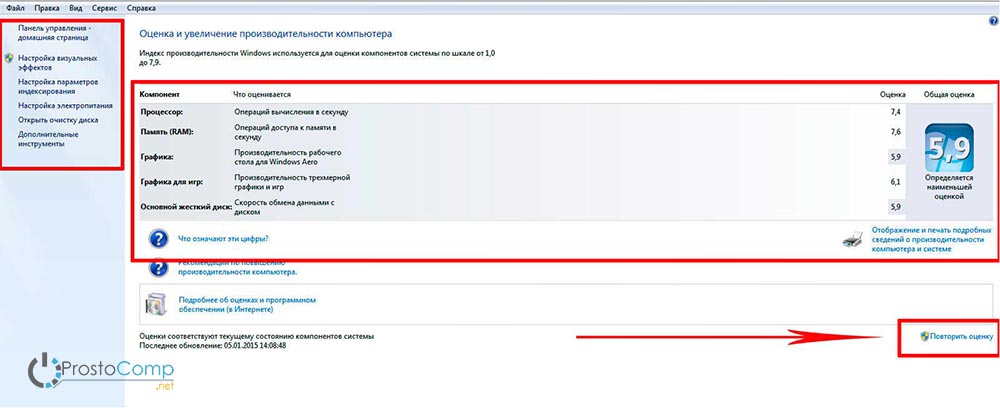
Click on the "Reassess" button below. The program will begin to analyze the productivity of your system and, upon completion, will give results that can be used to draw a conclusion about the speed of your computer. 
After that, you can begin to improve the performance of your computer in the selected ways.
Upgrade computer components
Many who are the "happy" owner of a slow computer have a strong desire to replace it with something more powerful. But we will not move in this direction, it is only suitable for seriously aging computers. In most cases, it is enough to replace only one or a few weak parts to get the whole system flying again - this method will be much cheaper than buying a new PC.
- CPU. The meaning of replacing the "stone" will be really justified only if the new one is much more powerful than the old one, by at least 30%. Otherwise, you will not feel a serious difference, but you will spend a lot of money.
Risk takers can try to overclock the CPU. This method is not suitable for many, because not every CPU can overclock. But in case of success, the purchase of a new "stone" can be postponed for another year. Read ours. The essence of this operation is to increase the voltage on the central processor, and thereby increase its clock frequency. The operation itself is quite risky and not for all processors, in some cases you can simply disable the CPU, or significantly reduce its service life.
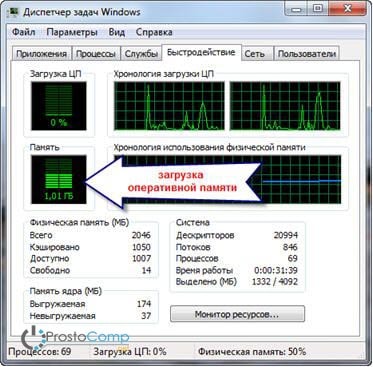
To roughly determine the weaknesses of the system, use the built-in computer performance evaluation function, which we have already talked about above. You can determine the "weak link" by the estimates that are derived after the performance test. Where the lowest rating is, in that direction it is necessary to increase the power of the PC. For example, if the speed of data exchange on the disk has the lowest rating, then you should think about buying a faster hard drive.
Cleaning the insides, repairing faulty elements of the cooling system
Various malfunctions in the cooling system can also significantly slow down the operation of the entire system. If the cooler on the central processor breaks, then this is a cause of its overheating and a decrease in the clock frequency.
Overheating is generally a dangerous thing and can occur even with a working cooling system. Take, remove the cover from your system unit, see how much dust is there. It not only covers all surfaces, but also clogs tightly into all radiators and settles on the cooler blades. Dust acts as such a heat insulator, which leads to overheating. Very carefully clean the system unit and you will be able to increase the speed of your computer, as well as extend the life of its components and get rid of the main hotbed of various allergens and bacteria - dust.
We clean the hard drive from everything unnecessary, perform defragmentation
Those who hear the term "defragmentation" for the first time should understand that this is the very first thing to do to improve system performance. Defragmentation allows you to collect various fragments of programs that are located in different parts of the hard drive into one heap. Thanks to this, the hard drive reader does not need to perform a lot of extra disk movements, because everything is in one place. Thus, performance is increased.
In addition, you need to get rid of unnecessary information and any software rubbish that accumulates on the disk over time. This is especially important when there is practically no free space in the operating system partition. If the space is less than 2 GB, the system loses its performance. So do not overload the disk and try to have thirty percent free space on it, if possible.
Reinstalling operating system
This step almost always helps speed up your computer. In some cases, performance can be tripled. This is just the essence of the operating system, over time, various errors accumulate in it, it becomes clogged with unnecessary services that even perform serious changes in the system itself. This and much more leads to a deterioration in the speed of the computer, many operations now require much more time.
If you carefully monitor the cleanliness of the system and do not install anything there, then you can use the same Windows for years. But most often, there is a constant movement on the computer: programs are installed and removed, drivers are updated, large amounts of various information are loaded - in such conditions, the system gradually begins to "stupid". It is best, for prevention, to format the disk about once a year and install a new operating system from scratch.
Optimizing the OS
We recently did, because a properly configured and optimized system is the main guarantee of computer performance! System setup, quickly and without unnecessary troubles, can be done using special utilities. For example, AeroTweak copes well with these tasks.
The PCMedic program performed well. The main feature of this utility is the complete automation of all operations. You just need to select the appropriate parameters and start the configuration process.
The program consists of only one main window. Here we select our operating system, the type of central processor (for example, Intel or AMD), then we need to choose one of two optimization methods - Heal (cleaning the system) or Heal & Boost (in addition to cleaning, acceleration is also performed). After selecting all the parameters, click on the "Go" button - the program will make all the necessary changes. 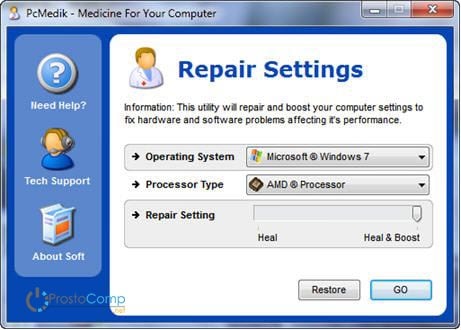
There is another program that boasts truly powerful functionality - Ausloqics BoostSpeed, unfortunately, is paid. It consists of several utilities that allow you to optimize the system in almost all directions. Using this application, you can defragment, clean the file system, clean the registry, increase the speed of the Internet and much more. The program has a built-in adviser that helps to determine priority areas in system optimization. Although I recommend not to blindly trust the adviser and see if you really need all these actions.
In order to clean the system of any rubbish, there are many special cleaning applications. For example, Ccleaner can be a good helper. It is able to clean the disk from unnecessary, temporary files and clean up the registry. By deleting unnecessary files, you can increase the amount of free space on your hard drive. But when cleaning the registry, there is no particular increase in performance. But if some important parameter is accidentally deleted, the system will start to generate errors and this can lead to serious failures.
ATTENTION! Before performing all these steps, it is highly recommended that you create a restore point!
ALWAYS look for files that system cleanup utilities remove. There are cases of permanent deletion of necessary and even important files that programs falsely took for unnecessary or temporary files.
Windows 7 users can slightly improve the speed of their computer by simplifying the graphical interface. To do this, open the Control Panel and go to the "System" section, open the "Advanced" item and select "Settings". Here we remove some of the unnecessary checkboxes, or set the switch to the position to ensure the best performance. 
Setting up the BIOS
The BIOS stores computer parameters that are responsible for hardware, OS loading, time, and other key elements. To get into the BIOS settings, when turning on the PC, before loading the operating system itself, press the Del, F2 or other key (this depends on the manufacturer of the motherboard, usually the name of the key is displayed on the screen). Most often, BIOS settings do not cause any performance degradation and you should not even climb there. But in rare cases, if critical parameters are incorrect, your computer may start to slow down.
If you doubt the correctness of the settings, but do not know which ones to specify, you can use the option to automatically configure the optimal parameters "Load Optimal Settings" (the name of the function may be different, depending on the manufacturer). After that, save all settings and restart your computer.
Disable everything unnecessary, control autoload
Nowadays, almost every program tries to register itself in startup. And it's not too much fun for your system. Gradually, programs in startup accumulate and they all need to be launched, every time the system starts. Because of this, the computer takes a very long time to turn on and off. Additionally, after autoloading, all these applications remain in working order, devouring resources. Just look how many unnecessary icons are on the taskbar (near the clock), do you use them? Therefore, it is best to remove unnecessary applications, or at least disable autoload for them.
To see all the applications that start with Windows and disable unnecessary ones, simultaneously hold down the two Win + R keys and write msconfig in the next window, then press Enter. A system configuration window will appear, now go to the startup section. There will be a list of applications that are in startup. Just uncheck all the ones you don't use. In which case, the program can always be returned to autoload by setting the desired checkbox. The main thing is to have an idea what these programs are and what their purpose is.