Choosing a motherboard for a computer requires some knowledge of its characteristics and an accurate understanding of what you expect from a finished computer. Initially, it is recommended to choose the main components - processor, video card, case and power supply, because. it is easier to select a system card for the requirements of already purchased components.
Those who first buy a motherboard, and then all the necessary components, should have a clear understanding of what characteristics the future computer should have.
Let's study the list of the most popular manufacturers whose products have earned the trust of users of the global market. Here are the companies:
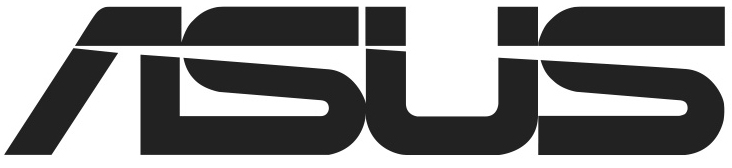
Provided that you have already purchased components for a gaming computer, do not choose a cheap motherboard from an unreliable manufacturer. At best, the components will not work at full capacity. At worst, they may not work at all, break themselves, or damage the motherboard. For a gaming computer, you need to buy the appropriate board, suitable dimensions.
If you decide to purchase a motherboard initially, and then, based on its capabilities, buy other components, then do not save on this purchase. More expensive cards allow you to install better equipment on them and remain relevant for a long time, while cheap models become obsolete in 1-2 years.
Chipsets on motherboards
You need to pay attention to the chipset first of all, because. it depends on how powerful the processor and cooling system you can install, whether other components can work stably and with 100% efficiency. The chipset partially replaces the main processor if it fails and / or is dismantled. Its power is enough to support the basic operation of some PC components and work in the BIOS.

Motherboard chipsets are made by AMD and Intel, but chipsets made by the motherboard company are rare. It is worth choosing a motherboard with a chipset from the manufacturer that produced the central processor you have chosen. If you install an Intel processor in an AMD chipset, the CPU will not work properly.
Intel chipsets
The list of the most popular Blue chipsets and their characteristics look like this:
- H110 - suitable for ordinary "office machines". Able to ensure correct operation in the browser, office programs and mini-games;
- B150 and H170 are two chipsets identical in their characteristics. Great for mid-range computers and home media centers;
- Z170 - not far removed in terms of performance from previous models, but has great overclocking capabilities, which makes it an attractive solution for inexpensive gaming machines;
- X99 - a motherboard based on this chipset is very popular with gamers, video editors and 3D designers. capable of supporting high-performance components;
- Q170 - the main focus of this chip is on the security, convenience and stability of the entire system, which made it popular in the corporate sector. However, motherboards based on this chipset are expensive and do not offer high performance, which makes them unattractive for home use;
- C232 and C236 are suitable for processing large data streams, which has made them a popular solution for data centers. Best compatibility with Xenon processors.
AMD Chipsets
They are divided into two series - A and FX. In the first case, the greatest compatibility comes with A-series processors, which integrate weak graphics adapters. In the second, better compatibility with FX-series processors, which do not come with integrated graphics adapters, but are more productive and overclock better.
Here is a list of all sockets from AMD:
- A58 and A68H are chipsets from the budget segment, they cope with the work in the browser, office applications and mini-games. Greatest compatibility with A4 and A6 processors;
- A78 - for the mid-budget segment and home multimedia centers. Better compatibility with A6 and A8;
- 760G is a budget socket suitable for FX series processors. Most compatible with FX-4;
- 970 is AMD's most popular chipset. Its resources are sufficient for medium performance machines and inexpensive gaming centers. The processor and other components running on this socket can be well overclocked. Better compatibility with FX-4, Fx-6, FX-8 and FX-9;
- 990X and 990FX - used in motherboards for expensive gaming and professional computers. The FX-8 and FX-9 processors are the most suitable for this socket.
Existing sizes
Consumer motherboards are divided into three main form factors. In addition to them, there are others, but very rarely. The most common board sizes:

CPU socket
The socket is a special connector for mounting the central processor and cooling system. When choosing a motherboard, you need to take into account that processors of a certain series have different socket requirements. If you try to install a processor on a socket that it does not support, then nothing will work for you. Processor manufacturers write down which sockets their product is compatible with, and motherboard manufacturers provide a list of processors that their board works best with.
Sockets are also produced by Intel and AMD.
AMD Sockets:
- AM3+ and FM2+ are the latest models for AMD processors. Recommended for purchase if you plan to improve your computer later. Boards with such sockets are expensive;
- AM1, AM2, AM3, FM1 and EM2 are deprecated sockets that are still in use today. The most modern processors are not compatible with them, but the price is much lower.
Intel sockets:
- 1151 and 2011-3 - system cards with such sockets entered the market relatively recently, so they will not become obsolete soon. Recommended for purchase if you plan to upgrade hardware in the future;
- 1150 and 2011 - are gradually beginning to become obsolete, but are still in demand;
- 1155, 1156, 775 and 478 are the cheapest and most rapidly obsolete sockets.
RAM
Full size motherboards have 4-6 ports for RAM modules. There are also models where the number of slots can reach up to 8 pieces. Budget and / or small-sized samples have only two connectors for installing RAM. Mother cards of small dimensions have no more than 4 slots for RAM. In the case of small boards, sometimes there may be such an arrangement of slots for RAM - a certain amount is soldered into the board itself, and next to it is a slot for an additional bracket. This option is more often seen on laptops.

RAM sticks may have designations such as "DDR". The most popular series are DDR3 and DDR4. The speed and quality of the RAM in conjunction with the rest of the computer components (processor and motherboard) depends on what number is at the end. For example, DDR4 provides better performance than DDR3. When choosing both a motherboard and a processor, see what types of RAM are supported.
If you plan to build a gaming computer, then see how many RAM slots are on the motherboard and how many GB are supported. Not always a large number of slots for brackets means that the motherboard supports a lot of memory, sometimes it happens that boards with 4 slots are able to work with more volumes than their counterparts with 6.
Modern motherboards now support all the main operating frequencies of RAM - from 1333 MHz for DDR3 and 2133-2400 MHz for DDR4. But still, it is recommended to check the supported frequencies when choosing a motherboard and processor, especially if you choose budget options. Provided that the motherboard supports all the necessary RAM frequencies, and the central processor does not, then pay attention to motherboards with built-in XMP memory profiles. These profiles can significantly reduce the loss in RAM performance if there are any incompatibilities.
Connectors for video card

All motherboards have space for graphics adapters. Budget and / or small-sized models have no more than 2 slots for inserting a video card, while more expensive and larger counterparts can have up to 4 slots. All modern boards have PCI-E x16 connectors, which allow for maximum compatibility between all installed adapters and other PC components. In total there are several versions of this type - 2.0, 2.1 and 3.0. Higher versions provide better compatibility and improve overall system performance, but are more expensive.
In addition to the video card, you can install other expansion cards (for example, a Wi-Fi module) in the PCI-E x16 slot if they have a suitable connector for connecting.
Additional fees

Additional boards are components without which the computer is able to function quite normally, but which improve the quality of work behind it. In certain configurations, some expansion cards can be an important component for the operation of the entire system (for example, on laptop motherboards it is desirable to have a Wi-Fi adapter). An example of additional boards is a Wi-Fi adapter, TV tuner, etc.
Installation takes place using PCI and PCI-Express connectors. Consider the characteristics of both in more detail:
- PCI is an obsolete type of connector that is still used in old and / or cheap motherboards. The quality of work of modern additional modules and their compatibility can suffer greatly if they work on this connector. In addition to cheapness, this connector has another plus - excellent compatibility with all sound cards, incl. and newer;
- PCI-Express is a more modern and high-quality connector that provides excellent device compatibility with the motherboard. The connector has two subtypes - X1 and X4 (the latter is more modern). The subtype has almost no effect on the quality of the work.
Internal connectors
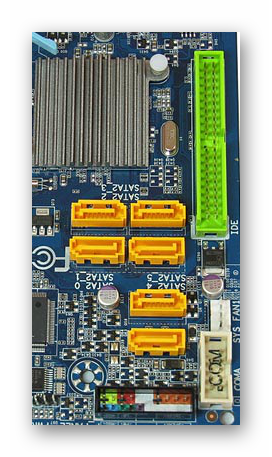
With their help, important components inside the case are connected, necessary for the normal functioning of the computer. They provide power to the motherboard, processor, serve as connectors for installing HDDs, SSDs and DVD drives.
Motherboards for home use can work on just two types of power connectors - 20-pin and 24-pin. The last connector is newer and allows you to provide enough power to powerful computers. It is advisable to select a motherboard and power supply with the same connectors for connection. But if you connect a motherboard with a 24-pin connector to a 20-pin power supply, you will not experience serious changes in system operation.
The processor is connected to the mains power supply in a similar way, only the number of pins for the connectors is less - 4 and 8. For powerful processors, it is recommended to purchase a motherboard and a power supply that support an 8-pin connection of the processor to the mains. Processors of medium and low power can function normally even at low powers, which are provided by a 4-pin connector.
SATA connectors are required to connect modern HDDs and SSDs. These connectors are on almost all motherboards, with the exception of the oldest models. The most popular versions are SATA2 and SATA3. SSD drives provide high performance and many times the performance if you install an operating system on them, but for this they must be installed in a SATA3 type slot, otherwise you will not see high performance. If you plan to install a regular HDD without an SSD, then you can purchase a board with only SATA2 connectors installed. These boards are much cheaper.
Integrated devices

All motherboards for home use come with pre-integrated components. The card itself has sound and network cards installed by default. Also on laptop motherboards there are soldered RAM modules, graphics and Wi-Fi adapters.
Provided that you purchase a board with an integrated graphics adapter, you need to make sure that it will work fine with the processor (especially if it also has its own integrated graphics adapter) and find out if this motherboard has the ability to connect additional video cards. If yes, then find out how compatible the built-in graphics adapter is with third-party ones (written in the specifications). Be sure to pay attention to the presence in the design of the VGA or DVI connectors that are required to connect the monitor (one of them must be installed in the design).
If you are engaged in professional sound processing, then be sure to pay attention to the codecs of the built-in sound card. Many sound cards have standard codecs for normal use - ALC8xxx. But their capabilities may not be enough for professional work with sound. For professional audio and video editing, it is recommended to choose cards with the ALC1150 codec, because it is capable of transmitting sound with the highest quality, but the price of motherboards with such a sound card is very high.
By default, the sound card has 3-6 3.5 mm inputs for connecting third-party audio devices. Many professional models have an optical or coaxial digital audio output, but they are also more expensive. For ordinary users, only 3 sockets will be enough.
The network card is another component that is built into the system board by default. You should not pay too much attention to this item, because. almost all cards have the same data transfer rate of about 1000 Mb/s and an RJ-45 type network output.
The only thing that is recommended to pay attention to is the manufacturers. The main manufacturers are Realtek, Intel and Killer. Realtech cards are used in the budget and mid-budget segment, but despite this they are able to provide a high-quality connection to the network. Intel and Killer NICs are able to provide excellent network connectivity and minimize problems in online games if the connection is unstable.

The number of outputs for connecting external devices directly depends on the dimensions and price of the motherboard. List of connectors that are most often found:
- USB - present on all motherboards. For comfortable work, the number of USB outputs should be 2 or more, because. with their help, flash drives, keyboard and mouse are connected;
- DVI or VGA are also installed by default. only with their help you can connect the monitor to the computer. If several monitors are required for work, then see that there are more than one of these connectors on the motherboard;
- RJ-45 - required to connect to the Internet;
- HDMI - somewhat similar to DVI and VGA connectors, except that it is used to connect to a TV. Some monitors can also be connected to it. This connector is not available on all boards;
- Audio jacks - required for connecting speakers, headphones and other audio equipment;
- Output for a microphone or an additional headset. Always provided in the design;
- Wi-Fi antennas - available only in models with an integrated Wi-Fi module;
- Button to reset BIOS settings - with its help you can reset the BIOS settings to the factory state. Not available on all maps.
Electronic components and power circuits
The service life of the board depends very much on the quality of the electronic components. Budget motherboards are equipped with transistors and capacitors without additional protection. Because of this, in the event of oxidation, they swell greatly and are able to completely disable the motherboard. The average service life of such a board will not exceed 5 years. Therefore, pay attention to those boards where the capacitors are Japanese or Korean-made, because. they have special protection in case of oxidation. Thanks to this protection, it will be enough to replace only a damaged capacitor.
Also on the motherboard there are power circuits that determine how powerful components can be installed in a PC case. The power distribution looks like this:
- Low power. More common on budget cards. The total power does not exceed 90 W, and the number of power phases is 4. Works normally only with low-power processors that cannot be overclocked too much;
- Average power. Used in the medium-budget and partly in the expensive segment. The number of phases is limited to 6, and the power is 120 W;
- High power. Can be more than 8 phases, better interaction with demanding processors.
When choosing a motherboard for a processor, pay attention not only to socket and chipset compatibility, but also to the operating voltage of the card and processor. Motherboard manufacturers post on their websites a list of processors that work best with a particular motherboard.

Inexpensive motherboards do not have a cooling system at all, or it is very primitive. The socket of such boards is capable of supporting only the most compact and lightweight coolers that do not differ in high-quality cooling.
Those who require maximum performance from a computer are advised to pay attention to boards where it is possible to install a massive cooler. Even better, if this motherboard has its own copper pipes for heat dissipation by default. Also make sure that the motherboard is strong enough, otherwise it will sag under the heavy cooling system and fail. This problem can be solved by purchasing special fortifications.
When buying a motherboard, be sure to look at the length of the warranty period and the warranty obligations of the seller / manufacturer. The average term is 12-36 months. The motherboard is a very fragile component, and if it breaks, it may be necessary to change not only it, but also a certain part of the components that were installed on it.



































