Most computer users at least once had a situation where the sound completely disappeared. Often this happens after reinstalling the operating system, before the user installs the sound driver. In some cases, there may be other reasons for this problem. Sound problems generally fall into two broad categories - hardware and software. Software almost always can be solved independently. Hardware failure is usually associated with the failure of computer components. Usually this entails at least a repair, and more often a replacement of a defective part.
This may seem banal and obvious, but if the computer was working normally, everything was fine with the sound, and then it suddenly disappeared, you first need to check if the speaker plug has popped out of the sound card connector. Also, the cable can be damaged by pets - cats or dogs. If you have a pet, inspect the wire carefully for bite marks. You should also check if the speakers themselves are working. See if the power indicator is lit on them or that the volume has not been turned down to the minimum value with the volume control. You can connect other acoustics, if any, or regular headphones. The speaker can be easily tested on another device by connecting them to a laptop or computer. If these methods do not help, you will have to take other measures.
Setting the sound inBIOS
First of all, you should check the status of the sound chip in the BIOS of the computer. To get access there, you need to press the Delete or F2 button before the operating system starts loading.
Depending on the motherboard, the desired tab may be called differently. It is usually referred to as Integrated Peripherals. You should check if the Disable icon is next to the computer's sound chip. If so, you need to activate it by changing the value to Auto or Enable.
Checking sound in the operating system
With this information, you can find sound drivers on the websites of chip developers or download them from the motherboard manufacturer's resource.
If the system uses a separate sound card, you should install the drivers for this particular device. After reinstalling the operating system, first of all, you should install the drivers from the motherboard, and then install the software for peripheral equipment.
Video - Lost sound on the computer. What to do?
Operating system failure
If the driver is installed, but there is still no sound, you need to check the operation of the operating system. For starters, you can try to restore the state of the OS at the time of the last saved point. This can be done from the "System Restore" tab of the "Service Menu" item "Start". It happens that this operation also cannot restore the sound equipment to a healthy state. In this case, a complete reinstallation of Windows can help.
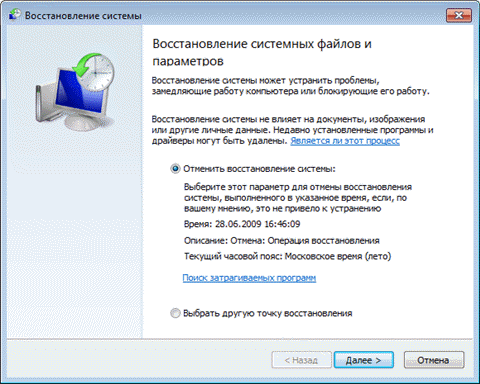
Consequences of viruses
Another common cause of audio dropouts is the effects of malware. First of all, I would like to remind you that the use of an anti-virus program is highly desirable for all computers with Internet access. However, even the most reliable antivirus cannot give a 100% guarantee of system security. You need to check your computer regularly. To test the system for viruses, you need to conduct a full scan of the PC hard drive. To do this, you can use free utilities that do not require installation, such as CureIt or Kasperky Free.
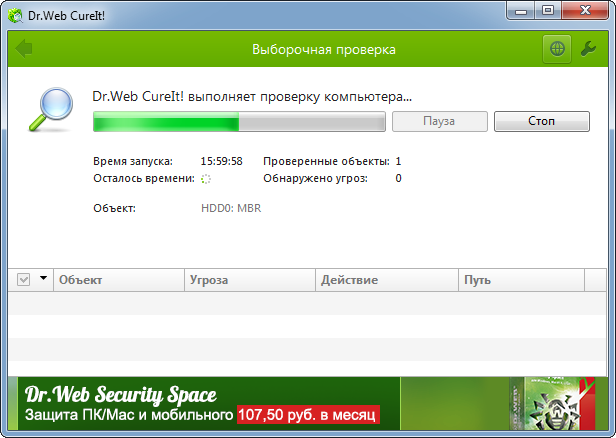
Hardware audio issues
When all versions are checked and excluded, it can be assumed that the sound problem lies in the hardware. Replacing the sound chip on the motherboard is quite an expensive procedure. There is a more economical way out - buying a separate sound card. It can be installed in a PCI or PCI-Express slot.

After installing the drivers, you need to exit this card. Another advantage of this solution is the use of a separate processor - DAC, for processing and, as a result, higher sound quality in the end. On inexpensive acoustics, this may not be noticeable, but good speakers can make a significant difference.
In most cases, sound problems on a computer are resolved fairly quickly. If you follow the methods described, it is usually possible to restore the full functionality of the device without any problems.



































