Stationary computers are gradually giving way to mobile ones, as are wired networks to wireless ones. The presence of Wi-Fi in a laptop, however, does not mean automatic connection to the Internet. Wi-Fi is just one of the functions of a laptop, the ability to wirelessly connect to another device - a router, which will give you access to the Internet. We will assume that you have a router and access details, as well as a desire to set up an Internet connection on a laptop.
Setting up internet on a laptop.
First, make sure that the Wi-Fi module in the laptop is in working order. On some laptop models, there is a button to turn it on with a pattern in the form of an antenna, or a slider, or it is turned on by pressing the keys, usually F11 or F12. Inspect the laptop case carefully for all of the above and turn on Wi-Fi. You should have a Wi-Fi icon on the quick launch bar:
If this does not happen, go to the device manager and check if the device itself and the driver for it are installed. "My Computer", "Properties", "Device Manager", "Network adapters". In the general list of network devices, there should be a device with the name "Wireless" or "Wireless network adapter ...". If it is present, but is in the "Disabled" state, right-click the "Enable" item.
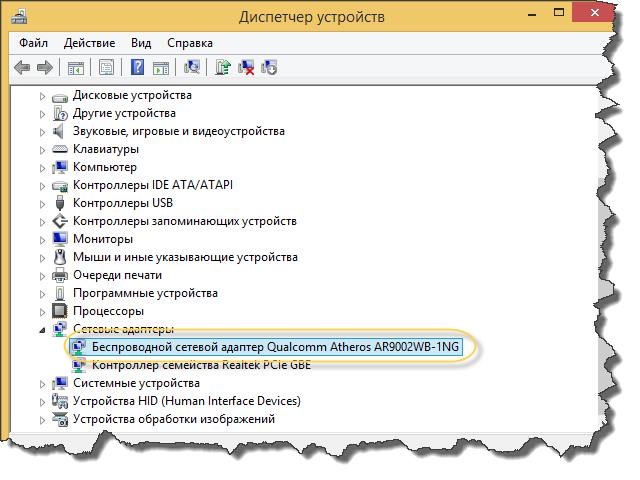
The Wi-Fi network icon should appear in the lower right corner of your screen. By moving the mouse over it, you will see the Wi-Fi networks currently available from your surroundings. A yellow exclamation mark next to a network indicates a network that is not password protected.
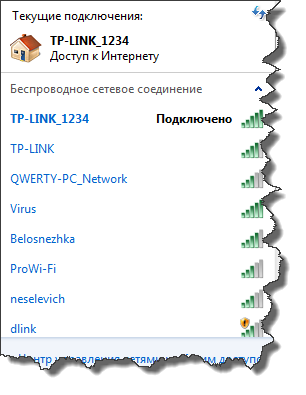
Your router is already configured to use a network, find its name in the list and try to connect. In the process of connecting to it, you will need to enter a password issued by the provider providing you with communication services.
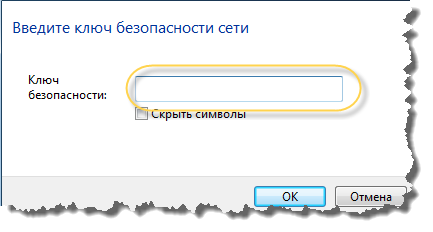
By entering a password, you get access to the Internet. If you constantly use the Internet, opposite your connection, you can check the "Connect automatically" box, and the next time you start the laptop, it will immediately connect to this network without your consent.
About the quality of the Internet Wi-Fi.
The Wi-Fi Internet icon on a computer ideally looks like this:

The Windows system shows the signal strength in "bars". However, you need to understand that it is highly dependent on external factors. Various obstacles in the form of walls and ceilings weaken the signal. The presence of a network with a signal level of one, two columns indicates a very weak signal, in which it is most likely that you will not be able to use the Internet.
Use of Wi-Fi in public areas.
Similarly, Wi-Fi is turned on on a laptop in public places: a cafe, a train station, a hotel. If there is a free network in the list of Wi-Fi networks, then you can immediately connect to it. If the network is password-protected, you simply pay for the Internet service and receive access parameters to it.



































