Modern requirements for computers, of course, differ from those that were put forward to them a couple of years ago. So, buying a computer today, the user wants to have a 2-in-1 device: so that it is suitable for both work and leisure. How strong will be the disappointment of the user when at some point the games simply stop playing!
Moreover, such a problem can arise not only with a laptop with a weak filling, but also with a gaming one. Most often, the situation looks like this: after starting a particular game, the gamer sees an error on the screen or. But do not rush to carry your computer for repair! Perhaps you can fix the error yourself. So, I propose to talk about what to do if games on Windows 7 do not start.
Errors related to DirectX
The most common error that occurs when starting the game is an information window with a message that one of the required files is missing. For example, error d3dx9_31.dll or xinput1_2.dll, etc. The solution to this problem lies on the surface: you just need to download and load the latest version of DirectX. You can and should do this on the official Microsoft website. After downloading, you may have to restart your computer, then try downloading the toy.
Errors related to graphics card drivers
Another common problem. The fact is that, for example, after reinstalling Windows, the necessary drivers can be missing. And this operating system is designed in such a way that after reinstalling by default it installs a standard WDDM driver. It is for this reason that when you encounter errors related to the launch of the game process, it is best to immediately check the graphics drivers of your computer. It is best to update them on the official website, for example, on NVIDIA or AMD.
Running the game as administrator
However, more than just an error message may appear on the screen. It often happens that the user is denied access because he does not have permission to run this game. In this case, I want to advise you to right-click on the game's shortcut and select the line "Run as administrator". If this does not help, try disabling UAC, to do this, do the following:
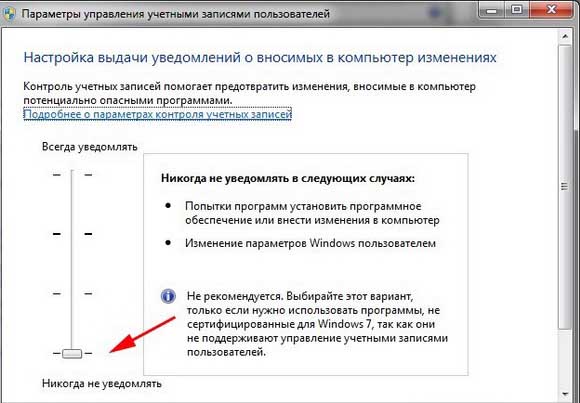
As you can see, there are a lot of reasons why games do not start on Windows 7. Above, I told you about which solutions are relevant for a particular reason. Try and you will succeed!



































