Hi all. Today, solving the problem of a child spending time at a computer and on the Internet becomes quite difficult.
The deprivation of a modern child of a computer can be compared with the deprivation of literacy in the Middle Ages. But to optimize the communication time of the child with the computer, we will be quite reasonable.
The duration of gaming sessions, the safety of visiting the Internet are among the main parameters of parental control.
The Windows 7 operating system includes a number of services that could help parents exercise the necessary control over restricting access to applications, sites and games. In addition, a number of additional software provide additional control capabilities.
For example, such complex applications as Norton Internet Security and Kaspersky Internet Security today are also able to solve these issues. For those who do not approve of the combined software, there are options that are only for performing parental controls.
Most of them are in English, but with an increase in demand for such programs, Russified versions are becoming more and more common.
1.1 KidsControl
KidsControl software is developed by YapSoft programmers. The size of the program is small. Only 4.4 MB. Has a shareware status.
It is designed to control the time of access to Internet resources. A feature of the program is that if you try to enter a prohibited site or simply access the Internet at an unscheduled hour, the web page will not be displayed. Instead, a message is displayed "Server not found".


Like any program from the parental control series, this software consists of two modules. The first module implies an application that is responsible for blocking sites.
Second module is the control panel itself. In order to enter the control panel, a special cipher is used. The cipher is set using a special keyboard containing numbers from zero to 10. This kind of protection will protect the set password from keyloggers.


The second module, namely the control panel, contains several profiles.
Default is profile. "child" and profile "no limits". Additionally, you can create profiles for other family members.
If no cipher was entered when starting KidsControl, the program will start with the profile "child". To switch to another profile, you will need to enter the correct cipher combination.
The most interesting thing is that the cipher to access the control panel and the cipher to go to the profile "no limits" may be different. For each profile, it is desirable to set its own cipher combination.


More detailed settings provide for additional restrictions: a web filter by category, restriction of access to Internet resources by time, white and black lists of sites, prohibitions on downloading certain types of files.
And yet, despite the fact that the web filter is equipped with a database of a million sites, testing shows that this is not enough. By turning on, to block all categories of sites, including even videos and music, by going to the Google search engine, some of them will still be displayed in the browser.
Therefore, to help such a software product, it does not hurt to add software Kaspersky Internet Security(more on that below). In this combination, both programs will complement each other and provide tighter control over Internet resources.
It is also possible to restrict access to the Internet by time. At such a time, there is no way not to open a web page and look at the information in the mail. The disadvantage of this program is that you can make a schedule for working at the computer, but you cannot set the total number of hours that the child spends on the Internet during the day.


There are also differences in the work of black and white lists, consisting in the fact that when compiling a white list of sites, you do not need to be sure that these are the resources the child will visit.
They'll just be available, that's all. To create a white and black list of sites, you need to use the "*" symbol. For example, if you specify the line “*tube” in the black list, then the child will not be able to visit YouTube, Rutube sites.
That is, if the specified combination of characters occurs in the site name, then it will not be displayed in the browser. But, if, for example, the YouTube.com website is whitelisted, then the blacklist will not block it if there is a combination of characters.
It is worth paying attention to the restriction on uploading various types of files. Testing this option shows that it is quite correct, but it would be nice to add the ability to add prohibited file types manually. For example, if you block the download of ZIP files, RAR archives will continue to download without problems.
2 Parental control in Kaspersky Internet Security
Parental control is no longer a rarity in applications that are responsible for the security of your computer on the Internet.
A good example would be the module "Parental control" in software Kaspersky Internet Security.
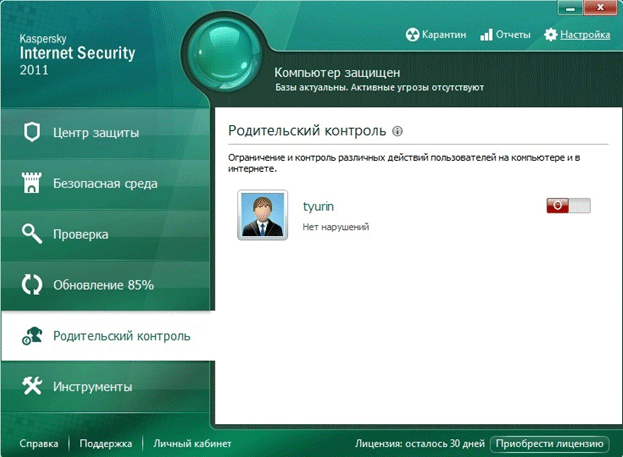
When parental control is activated, all users receive a profile "Child", which implies the appropriate restrictions that are set using the program settings.
Profile titled "Parent" includes the ability to have full access to Internet resources. At the same time, the parental control module remains enabled.
By choosing a profile "Parent" you need to set a password for it. Ability to turn off parental controls or use a profile "Parent" It will be possible only by entering the correct password.
Software Kaspersky Internet Security has the possibility of an individual approach to each site separately, mail, etc. If a category of sites is undesirable for a child, it can be made unavailable. This also applies to mail and chats. More fine-tuning involves the creation of black and white lists of Internet resources.
Parental control of this program even includes limiting the time of using Internet resources. Setting involves setting the daily rate of sessions or setting hours that provide access to network resources.
In case of getting to a prohibited site, a blocking message is displayed. All attempts to access prohibited sites are recorded in a special report.
Restrict computer operation in general Kaspersky Internet Security "can not", but is quite compatible with other applications. That is, does not refuse to work in pairs.
2.1 Time Boss
Time Boss software is developed by programmers nicekit. Like most applications for the Windows operating system of this type, it is relatively small in size. Namely, the size of this program.
The software product is distributed free of charge. Like the standard tool Windows Time Boss has the ability to set restrictions based on accounts.


The software window displays a list of users who have access to the computer. For each account, an account type is defined − "Chief" or "Slave". Time Boss primarily limits the time of using a computer, Internet access. It also makes it possible to restrict access to the list of prohibited programs and folders.
Tools for limiting the time spent on the computer are well thought out. It is possible to set the number of hours the user works at the computer per day or per week. Indicate specifically the hours during which work will be done at the computer.
It is also possible to create a schedule for all days of the week. There is also an interesting addition - this is the addition of bonus time for a convenient or desired day. The above restrictions can be set for work on the Internet.
Please note that the software product only accepts the following browsers as Internet applications: Internet Explorer, Opera and Firefox. Other browsers must be added manually by going to the program settings.
It may also be noted that the software has the ability to automatically detect applications that interpret the Internet, but it's best to play it safe.
One of the special features Time Boss is an individual approach to each specific application. Namely, setting the time of use of a particular application. This feature can be used to limit the time a child spends playing computer games.
Time Boss can set system limits. Namely, prohibit: the use of the system registry, task manager, control panel, changing the date and time, downloading files through Internet Explorer. In addition to everything, it is possible to disable the search and execution of applications located in the Start menu, set restrictions on disk access.
![]()
![]()
In addition, the administrator can choose which of the two modes he prefers to work in. If preference is given to the normal mode, then the user can see how much he has been assigned to work.
To do this, click on the icon in the taskbar. If, nevertheless, the administrator preferred the mode "Invisible", then the program starts running in the background. Five minutes before the end of the work, the system will notify the user about this as a warning. Warning can be displayed as text, picture, system error on the monitor screen.
To all of the above, Time Boss 2.34 has a section "Prizes". Its purpose is to allow additional time to work with a computer or Internet resources. If in the section settings "Prizes" check the box "Disable Time Limits", then the user can use the computer and the Internet, bypassing the set early schedule.
The program is able to perfectly collect statistics on the work of each user individually.


The log describes in detail all the actions that users performed. At the same time, there is the possibility of filtering logs. For example, attempts were made to get to prohibited sites and launch prohibited programs. Statistics can be displayed in text and graphic form.
If the administrator considers the collection of statistics insufficient, it is possible to enable the creation of screenshots. Time Boss will determine the screenshots, at set intervals, which can be viewed in the log.
The Sceenhots folder, which is located in the Time Boss installation directory, should be moved to a safer place for greater security and everyone should not be able to access this folder.
If the Time Boss program is no longer needed, it must be unloaded by pressing the button "Prepare for removal". This button can be found in the settings. Otherwise, the program is not removed from "Startup" and restarts immediately when the process ends.
2.2 Conclusion
Don't underestimate children. The restrictions that the above programs create can only temporarily keep the child from negative information.
Therefore, you should not completely rely on parental control programs. It never hurts to have an extra conversation between parents and children about the rules of behavior on the Internet, about why a computer is needed in the first place.
Combining entertaining and useful information that the child will emphasize from the computer, the computer will become an indispensable assistant and will contribute to the educational process.



































