The Internet is useful and dangerous at the same time, especially if children use it. Indeed, in the network you can find not only useful information, but a lot of negative, harmful and “not childish”. In order to protect your child from all this, use special programs.
How to set parental controls on Android
The presence of tablets and smartphones in children in our time is not uncommon. Basically, these are devices based on the Android OS. These gadgets occupy the child, but still parents should think about the purposes for which he uses it.
To prevent your child from visiting unwanted sites, install parental controls on the device. How to do this, you will learn from our article.
Built-in Android Parental Controls
The Android system and built-in applications from Google are not rich in popular parental control features. But still, something can be configured without resorting to third-party programs.
Worth knowing: the location of the options is indicated for pure Android. On some tablets with their own launchers, the settings may be located in a different place and section, for example, in the “Advanced” section.
For the little ones - blocking in the application
The "Lock in the application" function makes it possible to run one program in full screen and prohibit switching to any other software or Android "desktop".
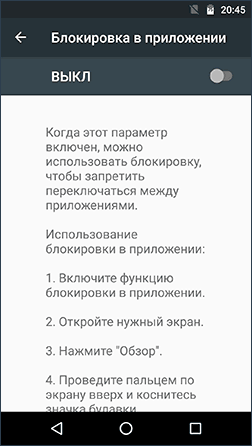
To enable these features, follow these steps:
- open Settings, go to Security, and then App Lock;
- run the option (having previously read about its use);
- run the desired program and press the "Browse" button (square), lightly drag the application up and click on the "Pins" image.
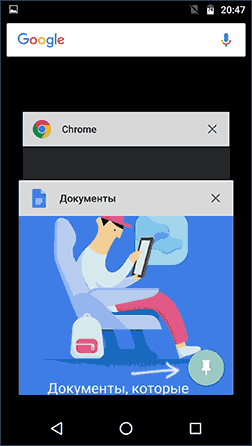
As a result, the use of Android will be limited to this application until you remove the lock. To do this, click and hold the "Back" and "Browse" buttons.
Parental controls in the Play Store
The Play Market allows you to set parental controls to restrict the installation and purchase of programs.
- click on the "Menu" button in the Play Market and go to the settings;
- open the "Parental Control" tab, turn the punch to the "On" position, and enter your pin code;
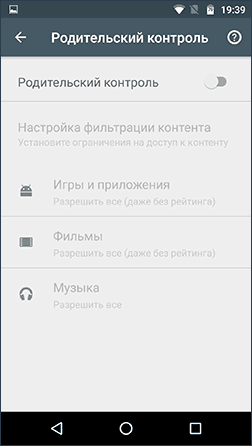
- set restrictions on filtering games and applications, movies and music by age;
- so that paid purchases of programs are not made without entering the Google account password in the Play Store settings, use the "Authentication upon purchase" section.
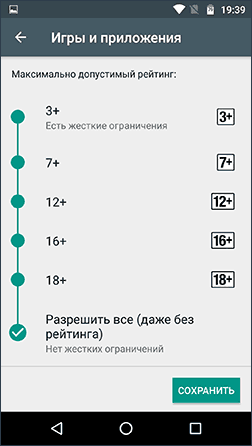
YouTube Parental Control
Thanks to certain settings, you can restrict the viewing of YouTube videos for children. In the program itself, click on the menu button, go to "Settings", go to the "General" section and activate the "Safe Mode" item.
There are programs from Google "YouTube for kids" in Google Play, the restriction parameters are already set here and you cannot turn it off.
Users
Android allows you to create a pair of user accounts. To do this, go to "Settings", and then to "Users".
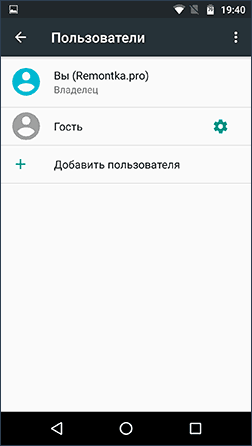
In general (apart from restricted profiles, which are rare), it is not possible to set restrictions for the second user, but the function can still come in handy:
- Program settings are saved separately for each user. For yourself, you can not set parental control settings, but simply set a password. The child in this case will have access to the device only through the second user.
- All passwords, codes and payment data are stored separately for different users.
It is important to know! When using multiple accounts, the installation and uninstallation of programs is reflected in all Android accounts.
Restricted user profiles on Android
The feature to create a restricted profile has been around for a long time, but for some reason it has not become popular and is only available on some tablets. Smartphones do not have this feature.
You can find this option by going to "Settings", then select "Users", go to "Add User\Profile" and "Restricted Profile". If profile creation starts immediately during setup, then your device does not have the profile restriction feature.

Third Party Parental Control Apps on Android
Recently, the parental control function has become in demand, but Android's own tools are still not enough. To do this, there are many programs for parental control in the Play Market.
Parental Control Screen Time
The application has a Russian interface and is popular among users.
Program functions are available free of charge only for two weeks. After this period, only basic options remain available, which are limited to the history of browsing sites on the Internet.
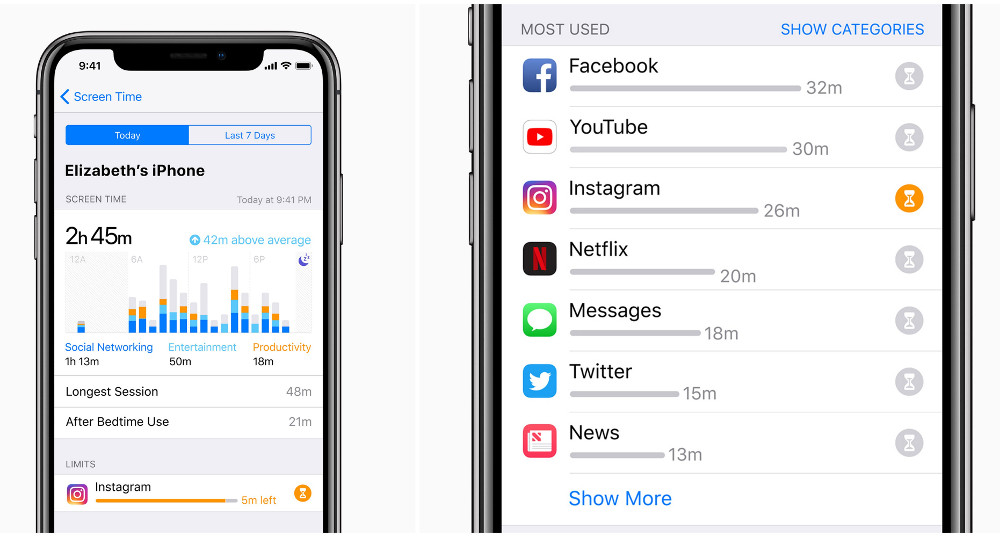
Parental control from antivirus vendors
You can control the use of Android devices with the help of special antivirus programs that can already be installed by default, such as F-Secure SAFE and Quick Heal Total Security.
For additional protection, there are separate applications from the creators of antivirus programs. Install an anti-virus vendor, and limit malware downloads, so you can keep yourself out of trouble.
Kaspersky Safe Kids
Free version of the application for Russian-speaking users. The software supports many useful functions: blocking programs, sites, tracking the use of a smartphone and tablet, limiting the operating time.
For an additional fee, you can use other functions: determining the location, tracking VK activity, monitoring calls and messages.
To control the use of the device by a child, a free version of the software is sufficient.
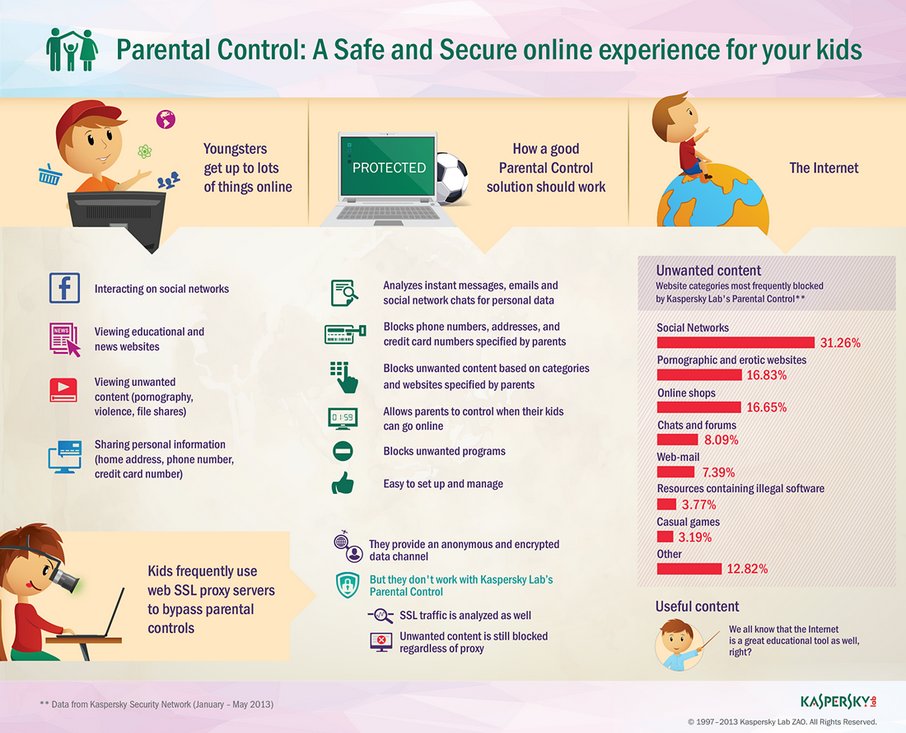
Installing this application on a device used by a child will allow you to do the following: enter an age limit, specify the name of the child, create a parent account, set special Android permissions that will allow you to control devices and prevent the removal of programs.
Installing the program on a parent's smartphone will help track the activity of children on the Internet and establish rules for the operation of programs, the Internet and other devices.
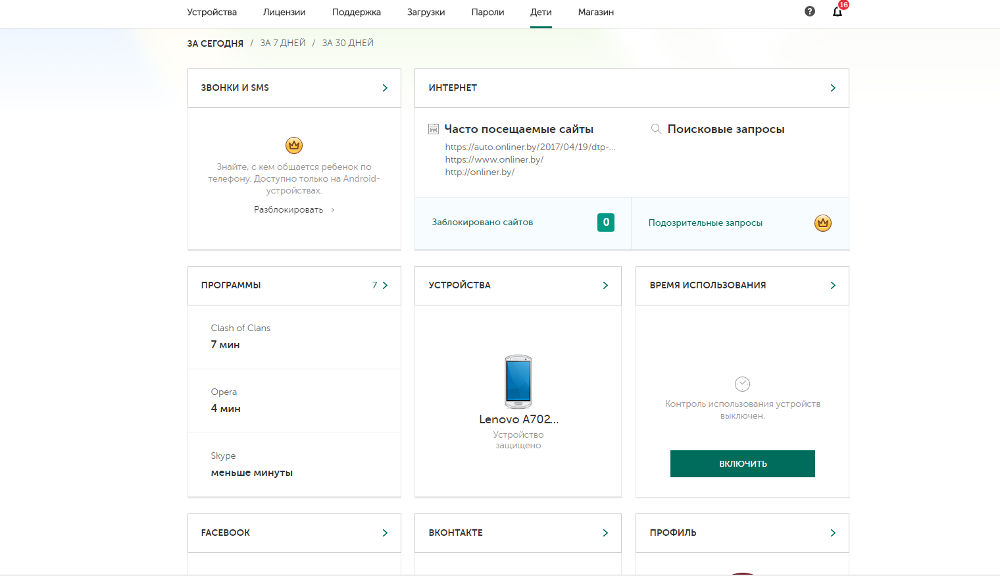
While connected to the Internet on the child's phone, you can control his activities from the parent's device. By making some changes, parents can protect their children from visiting inappropriate sites.
Norton Family parental control (Symantec)
The software will help protect your child from visiting unwanted sites on the Internet, as well as detect threats in time, before they become a problem.
It will also allow you to do the following things:
- Monitor network usage. Parents will always be aware of what sites their child has visited, block dangerous sites.
- Control the use of programs. You will learn about which games children have downloaded from the Internet, and you can make available for use only those that you deem necessary. You will also find out all the information about the sites that children visit most often.
- View keys. By reviewing the key phrases that are entered to search for information, the parent will be able to find out what his child is interested in.
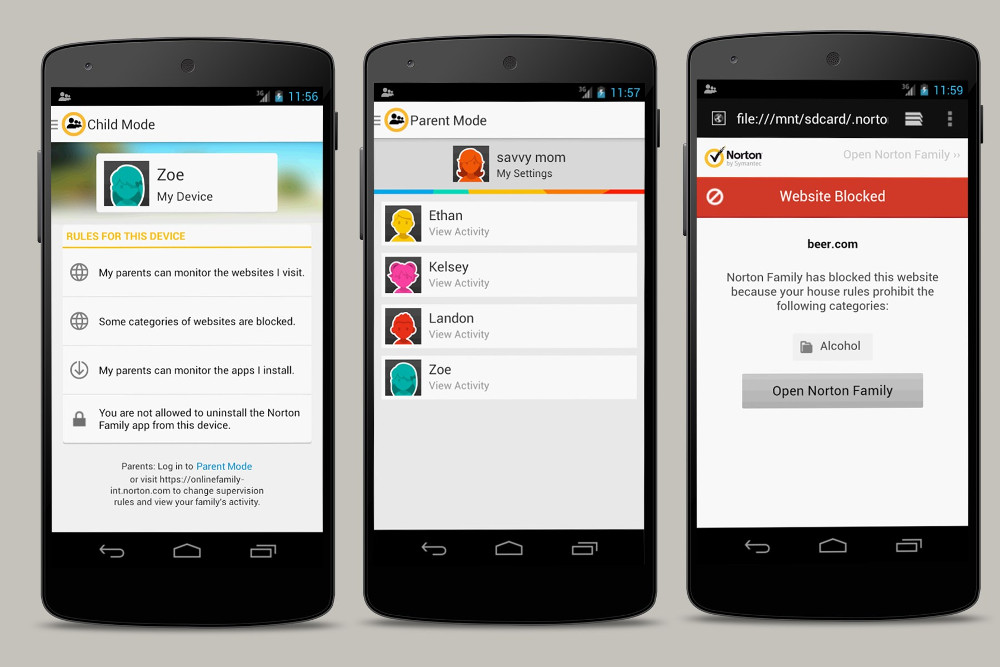
With the help of the application, you can teach children to use their phone wisely and filter out unnecessary information. This is possible due to the setting of time limits in the use of the Internet.
Parents can set time limits or set a schedule for using the device for their own purposes. You will also be able to receive informational letters by e-mail or to the parent portal about the activities of your children.
With Norton Family, you can develop healthy online habits in your child. Teach your child to use the net safely. Explain to him that not all sites are useful and carry good information. If you find out that the child tried to access a prohibited site, explain why it should not be visited.
Thanks to media tracking, you can find out exactly which videos children have watched, and if you don’t like something, first discuss what you watched, and then block access to the site.
Norton Family will allow you to teach your child how to communicate safely by SMS and protect him from unnecessary shocks. Also, you can always find out where your children are thanks to the tracking program.
Bitdefender Parental Control
It will help protect children from the harmful effects of the World Wide Web by limiting visits to websites and the time spent on them.

Positive sides:
- Multifunctionality (not only blocking sites is carried out, but also a log of visits to social networks is kept);
- The program operates on PC, mobile phones and tablets such as Android;
- The mobile version of the program allows you to track the location of the child.
Negative sides:
- Shareware operation, after ninety days you have to pay money for further use.
- No Russian localization.
Offline Parental Control Apps
With offline parental control software, you'll always know where your child is, what they're doing, what their hobbies are, and why they need Internet access at all.
SafeKiddo Parental Control
Easy to use application. Installation takes place automatically. The interface is clear and you can manage it intuitively.
The software is suitable for Android and Iphone devices. The application works in standard mode, allows parents to control the use of the Internet by children.
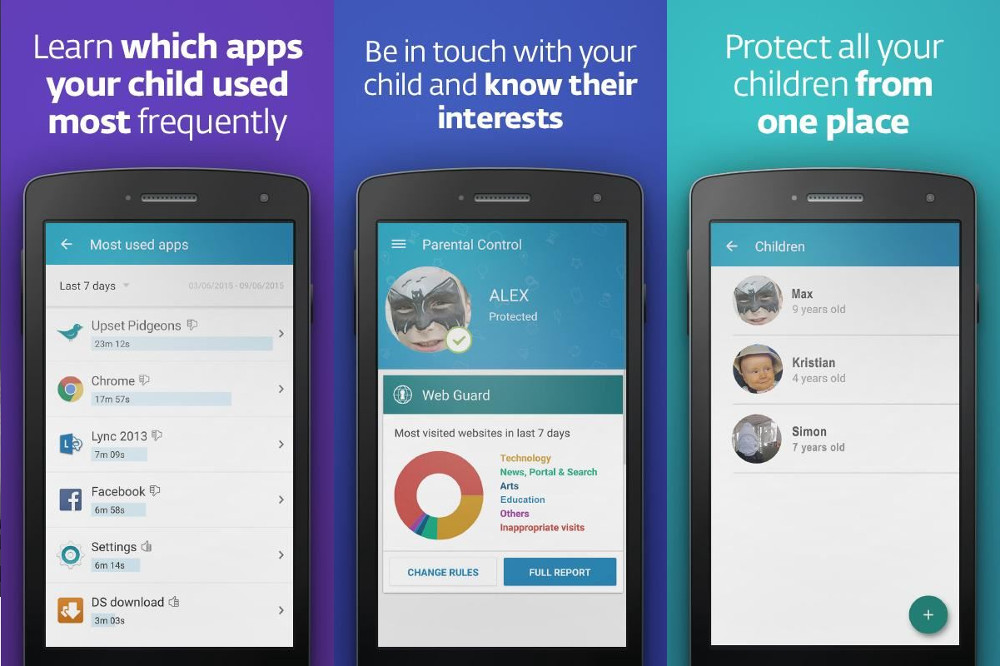
Main functions:
- safe search when using all browsers;
- setting up website blocking;
- site access control;
- settings management;
- setting a limit on the use of the gadget;
- fixing the child's activity on the Internet;
- control of devices in real time;
- limiting the use of prohibited sites.
With the help of the software, you can easily control the devices of several children at once at will, using individual settings for each of them.
Kids Zone Parental Controls
The software is in demand among users and has a high rating among the applications presented on Google Play. Kids Zone is already used by 500,000 parents.
Download and run the application, it can be done in just a few seconds.
- create a profile and choose safe sites for your child;
- set a limit, and you can limit the use of the gadget by your child;
- set the wallpaper on the screen, which the child will choose himself;
- set a passcode on your device and you can block it from unwanted use.
After installing Kids Zone, the software begins to constantly monitor the device that the child uses. If he uses prohibited sites, the software will block them.
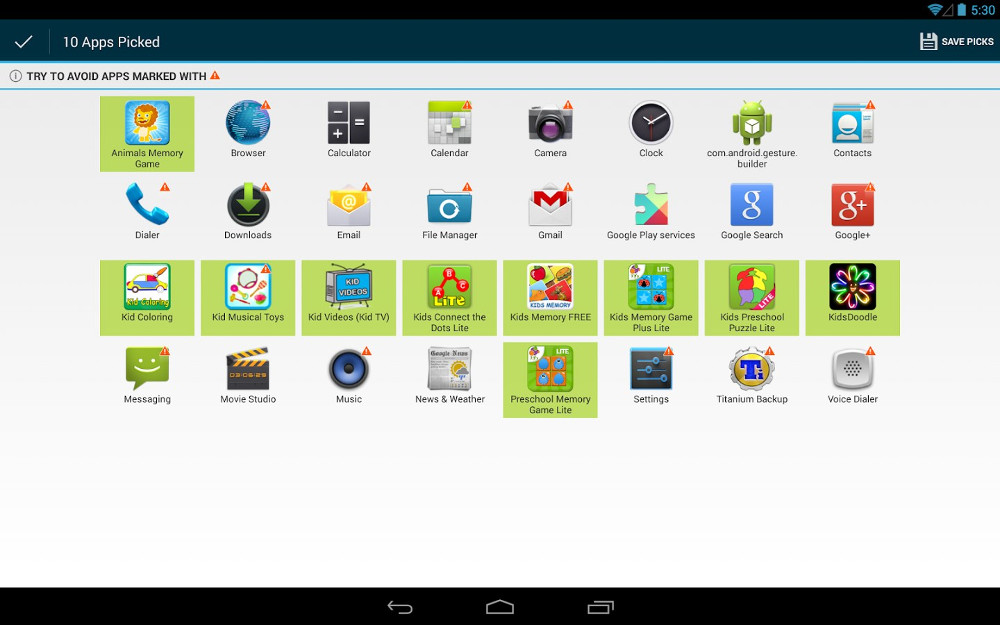
Main functions:
- restricting access to unwanted websites;
- setting a limit on the use of the device;
- blocking purchases;
- preventing viewing of non-children's video;
- blocking access to social networks;
- re-blocking the device after a reboot;
- preventing the removal of installed programs on the device;
- protection of contacts and settings from reset and deletion;
- protection of personal data from prying eyes;
Additional functions:
- the ability to create multiple profiles, for example, for each child separately or for each application;
- countdown, the child will be able to see how much time is left for the game;
- for each individual profile, you can set your wallpaper;
- Instant Unlock will enable parents to receive incoming calls during the lock.
Flaws:
- There is no translation into Russian.
- The program has been specially designed to meet all the wishes of parents. Kids Zone has no extra features, all efforts are aimed at setting blocks for unnecessary entertainment.
- The software works well on all devices, the main thing is that they work on the basis of Android.
- There is nothing complicated in managing the application, it is specially designed to be easy to handle. You will be able to control the devices of not only small children, but also teenagers.
When choosing a program for parental control, be sure to familiarize yourself with its capabilities. Also consider the age of the child.
To understand what exactly you want to block access to, review the history of visiting sites, and you will immediately understand what needs to be blocked.



































