Good day.
This article, based on personal experience, is a kind of collection of reasons due to which sound can be lost on a computer. Most of the causes, by the way, can be easily eliminated on your own! To begin with, it should be distinguished that the sound may disappear for software and hardware reasons. For example, you can check the performance of the speakers on another computer or audio / video equipment. If they are working and there is sound, then most likely the questions are related to the software part of the computer (but more on this in more detail).
And so, let's get started...
6 reasons why there is no sound
1. Non-working speakers (the cords often bend and break)
This is the first thing to do when setting up sound and speakers on your computer! And then, sometimes, you know, there are such incidents: you come to help a person solve an issue with sound, but it turns out he forgot about the wires ...
In addition, you may have connected them to the wrong input. The fact is that there are several outputs on the computer's sound card: for a microphone, for speakers (headphones). Usually, for a microphone, the output is covered in pink, for speakers - in green. Pay attention to this! Also, here is a small article about, where this issue was analyzed in more detail.

Rice. 1. Cord for connecting speakers.
Sometimes it happens that the inputs are very worn out, and they just need to be slightly corrected: removed and reinserted. You can also clean the computer from dust, at the same time.
Also pay attention to whether the columns themselves are included. On the front side of many devices, you can see a small LED that signals that the speakers are connected to the computer.

Rice. 2. These speakers are on because the green LED on the device is on.
By the way, if you increase the volume in the speakers to the maximum, you can hear the characteristic "hiss". Pay attention to all this. Despite the elementary nature, in most cases there are problems with just this ...
2. The sound is reduced in the settings
The second thing to do is to check if everything is in order with the computer settings, perhaps in Windows the sound has been programmatically reduced to a minimum or disabled in the control panel for sound devices. Perhaps, if it is simply reduced to a minimum, there is sound - it plays very weakly and it is simply not audible.
Let's show the setting using Windows 10 as an example (in Windows 7, 8 everything will be the same).
1) Open control Panel, then go to the section " equipment and sounds«.
3) You should see audio devices (including speakers, headphones) connected to the computer in the " sound" tab. Select the desired speakers and click on their properties (see Fig. 4).
4) In the first tab that opens in front of you (“general“) you need to look carefully at two things:
- - was the device detected?, if not, you need drivers for it. If they are not there, use one of the utilities for, the utility will at the same time recommend where to download the necessary driver;
- - look at the bottom of the window to see if the device is turned on. If not, then be sure to enable it.
5) Without closing the window, go to the “levels” tab. Look at the volume level, it should be more than 80-90%. At least until you have a sound, and then adjust (see Fig. 6).
Rice. 6. Volume levels
6) There is a special button for checking the sound in the “ advanced" tab - when you press it, you should play a short melody (5-6 seconds). If you do not hear it, go to the next step, saving the settings.
Rice. 7. Sound check
7) You can, by the way, once again go to " control panel/hardware and sounds» and open « volume settings", as shown in Fig. 8.
Here we are interested in whether the sound is reduced to a minimum. By the way, in this tab you can turn down the sound of even a certain type, for example, all that is heard in the Firefox browser.
8) And the last.
In the lower right corner (next to the clock) there are also volume settings. Check if there is a normal volume level there and if the speaker is turned off, as in the picture below. If all is well, you can proceed to step 3.
Rice. 10. Adjust the volume on the computer.
Important! In addition to Windows settings, be sure to pay attention to the volume of the speakers themselves. Perhaps the regulator is at a minimum!
3. There is no driver for the sound card
Most often, problems arise on the computer with drivers for video and sound cards ... That is why the third step in restoring sound is to check the drivers. You may have already identified this problem in the previous step ...
To determine if everything is in order with them, go to device Manager. To do this, open control Panel, then open the " Equipment and sound" and then run device Manager. This is the fastest way (see Figure 11).
In the device manager, we are interested in the tab " Sound, game and video devices". If you have a sound card and it is connected: it should be displayed here.
1) If the device is displayed and a yellow exclamation mark (or red) is lit opposite it, then the driver is not working correctly, or not installed at all. In this case, you need to download the driver version you need. By the way, I like to use the program - it will show not only the device model of your card, but also tell you where to download the necessary drivers for it.
A great way to update and check your drivers is to use the auto-update and driver search utilities for any hardware in your PC: . Highly recommend!
2) If there is a sound card, but Windows does not see it ... Anything can be here. It is possible that the device is not working properly, or you have connected it poorly. I recommend that you first clean the computer from dust, blow out the slot if you do not have a built-in sound card. In general, in this case, the problem is most likely with the hardware of the computer (or that the device is turned off in BIOS, about Bos, see a little lower in the article).

Rice. 12. Device manager
It also makes sense to update your drivers or install drivers of a different version: older or newer. It often happens that developers are not able to provide for all possible computer configurations and it is possible that some drivers in your system conflict with each other.
4. No codecs on audio/video
If you have a sound when you turn on your computer (you can hear, for example, a Windows greeting), and when you turn on some video (AVI, MP4, Divx, WMV, etc.) - the problem is either in the video player, or in codecs, or in the file itself (perhaps it is corrupted, try opening another video file).
1) If the problem is with the video player, I recommend that you install another one and try. For example, the player - gives excellent results. It already has built-in and optimized codecs for its operation, thanks to which it can open most video files.
2) If the problem is with codecs, I advise you to do two things. The first is to remove your old codecs from the system completely.
And secondly, install the full set of codecs - K-Lite Codec Pack. Firstly, this package has an excellent and fast Media Player, and secondly, all the most popular codecs that open all the most popular video and audio formats will be installed.
An article about K-Lite Codec Pack codecs and their correct installation:
By the way, it is important not only to install them, but to install them correctly, i. full set. To do this, download the full set and select the "Lots of Stuff" mode during installation (more on this in the article about codecs - the link is just above).

Rice. 13. Codec settings
5. Incorrectly configured Bios
If you have a built-in sound card - check your BIOS settings. If the sound device is turned off in the settings, then you are unlikely to be able to make it work in Windows. To be honest, usually this problem is rare, because. By default in the BIOS settings - the sound card is enabled.
To enter these settings, press the F2 or Del button (depending on the PC) when you turn on the computer. Usually a button is always written on it to enter the BIOS.
For example, the ACER computer turns on - the DEL button is written below - to enter BIOS (see Fig. 14).
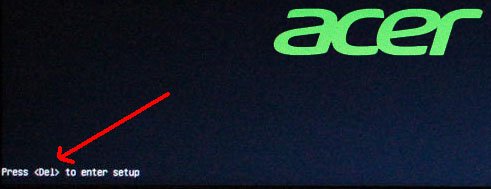
Rice. 14. Bios entry button
In BIOS, you need to look for a line containing the word " integrated«.
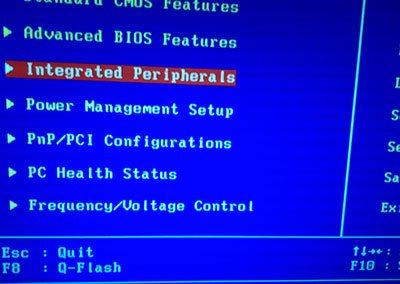
Rice. 15.Integrated Peripherals
In the list, you need to find your audio device and see if it is turned on. In Figure 16 (below), it is enabled, if you have “ Disabled" opposite - change it to " Enabled" or " Auto".
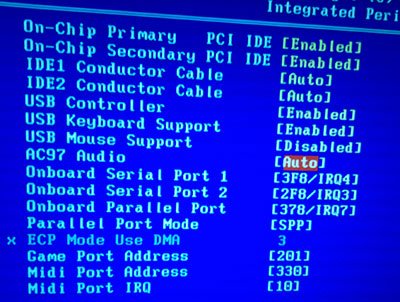
Rice. 16. Enable AC97 Audio
After that, you can exit the BIOS by saving the settings.
6. Viruses and adware
Where are we without viruses ... Moreover, there are so many of them that it is not known what they can even present.
First, pay attention to the operation of the computer as a whole. If frequent, antivirus trips occur, "brakes" out of the blue. Perhaps you really contracted a virus, and more than one.
The best option would be to check your computer for viruses with some modern antivirus with updated databases. In one of the articles earlier, I gave the best at the beginning of 2016:
By the way, antivirus shows good results, it is not even necessary to install it. Just download and check.
Secondly, I recommend checking your computer using either a USB flash drive (the so-called Live CD). Whoever has never encountered it, I will say: you, as it were, load from a CD (flash drive) a ready-made operating system in which there is an antivirus. By the way, you may have sound in it. If so, then most likely you have problems with Windows and you may have to ...
7. Sound recovery if all else fails
Here I will give some tips, maybe they will help you.
1) If you had sound before, but now you don’t, you may have installed some programs or drivers that caused a hardware conflict. It makes sense to try this option.
2) If there is another sound card or other speakers, try connecting them to the computer and reinstalling the drivers for them (while deleting the drivers for the old devices that you disabled from the system).
3) If all the previous points did not help, you can take a chance and. Then immediately install the sound drivers and if suddenly the sound appears - carefully watch it after each installed program. Most likely, you will immediately notice the culprit: a driver or program that previously conflicted ...
4) Alternatively, connect headphones instead of speakers (speakers instead of headphones). Might be worth seeing a professional...



































