The motherboard is the main connecting link within the computer system unit.
That is why it is very important when buying to be able to select from a large assortment of motherboards exactly the one that suits your tasks and satisfies all your requirements. In this article, we will briefly review the main points that you should pay attention to when choosing a motherboard.
For convenience and quick transition, a summary is given:
Motherboard and its main components
In order to better navigate the main components and further visualize for ourselves directly what we will choose, I suggest that you familiarize yourself with the layout of the motherboard elements using a specific example. For the sample, we took a very original Sapphire Pure Z77K motherboard (original, because Sapphire), which is also aimed at the overclocking market. In fact, for the task of visually examining the main elements of the motherboard, neither the model nor the positioning is absolutely important. Therefore, we turn to the consideration of this system board:
Click on the picture to enlarge
Here, the main components are highlighted in numbers, but some rather specific elements inherent only in overclocking motherboards are also affected.
(1) Processor socket- one of the main elements of the motherboard. The processor is installed in the socket and it is very important that processor socket which it targets was compatible with the socket on the motherboard.
Under the number (0) was indicated "double" radiator, which is responsible for cooling the elements of the processor power converters, the integrated graphics core and the CPU VTT. Such heatsinks are often found only in overclocking motherboards. Regular motherboards are shipped without this cooling element.
(2) PCI-Express slots . On the printed circuit board of this motherboard, we see 3 PCI-Express X16 version 3.0 slots, these slots are designed for installing video cards (either one or several in SLI and Cross Fire modes). This also includes the number (3) - it's the same PCI-Express x16 slot, but already older version 2.0. Between PCI-E X16 slots, numbered (14) placed PCI-E X1 slots. These expansion connectors are designed to install devices that do not require a lot of bus bandwidth; one X1 line is enough for them. Such devices include TV tuners, audio and network cards, various controllers and many others.
Under the number (4) we have indicated chipset(In this case, Intel Z77), which is hidden under the heatsink that cools it. The set of system logic contains various controllers and is the connecting link between the control of a part of the components and the processor.
(5) Connectors for installation DDR3 RAM. These connectors are colored black and blue, for installing memory modules in dual-channel mode, which allows you to slightly increase their efficiency.
(6) CMOS memory battery. This battery powers the chip. BIOS CMOS so that it does not lose its settings after turning off the computer.
(8) , (12) 24-pin and 8-pin connectors respectively. The 24-pin is the main 24-pin power connector through which most motherboard components are powered.
Under the number (9) And (10) connectors are indicated SATA 3 (6Gb/s) and SATA 2 respectively. They are placed on the edge of the motherboard and are made in the style of motherboard connectors for overclocking (connecting devices on the side for open stands). SATA interface used to connect hard drives, SSD drives and drives. In conventional motherboards, they are deployed frontally and shifted closer to the center, which makes it convenient to use them within the system unit of "non-overclocking" systems.
Under the number (11) a rather specific element was designated, which is found only in motherboards for enthusiasts - this POST codes indicator. It also displays the temperature of the processor, but likes to lie a little.
(13)
Back panel motherboard with external connectors. The connectors on this panel connect a variety of peripheral devices such as a mouse, keyboard, speakers, headphones, and many others.
Now that we have gone through the layout of the components on the motherboard, we can proceed to the consideration of individual blocks and parameters for choosing a motherboard. Since this article is introductory, everything will be described briefly and already much more deeply discussed in separate articles. So let's go.
Choosing a motherboard manufacturer
The manufacturer of the motherboard is not a very important factor when choosing. Here the situation is absolutely identical, as with choice of manufacturer for the video card- everyone is good and the question here is rather "religious" - who believes in what. Therefore, you can safely choose from all non-"no name" manufacturers such as Asus, Biostar, ASRock, Gigabyte, Intel and MSI. Even the motherboard from an unknown in the motherboard market, Sapphire, which we took to review the main components, is a good example. Perhaps the layout of some boards is not very convenient, perhaps some manufacturer's package is not very extensive, and someone may have a box that is not as bright as we would like - but still, all this does not give us the right to isolate someone then one as an impeccable leader and answer the question: which motherboard is better in the manufacturer's assessment.
![]()
All motherboards will eventually come with the same chipsets from AMD and Intel, and will be functionally similar. The only thing, before buying, I advise you to review the reviews of motherboards and user reviews, so as not to run into a model with unsuccessful cooling, or something else. We will not linger on the choice of motherboard manufacturers for a long time, but rather we will move on.
Choosing the Right Form Factor
Initially, choosing the right form factor will save you a lot of problems in the future. At the moment, the most popular motherboard form factors are ATX and its stripped-down version, Micro-ATX.
It is very important that the form factor determines the further extensibility of the system. The Micro-ATX form factor usually has fewer PCI and PCI-E expansion slots for graphics cards and additional devices. Also, often, such motherboards have at their disposal only two slots for installing memory modules, which significantly limits the increase in RAM, both quantitatively and regarding issues related to convenience. But the main advantage of Micro-ATX lies in the price. Based on the description of these two standards, it can be argued that Micro-ATX is positioned as a budget solution for compact office and home systems.

Important is the size, which just follows from the form factor. ATX boards are much larger than their "Micro" brothers, so you should consider the size of the case in relation to the size of the motherboard.
More details regarding form factors and their features will be described in a separate article.
Motherboard socket selection
After you have decided on the processor, the selection of the motherboard begins. And the first factor of choice should be exactly the socket that ensures the compatibility of the processor and the motherboard. That is, if an Intel processor with an LGA 1155 socket was selected, then the motherboard must also be with an LGA 1155 socket. A list of supported sockets and processors can be found on the website of the motherboard manufacturer.
You can find more information about modern processor sockets in the article: processor socket.
Choice of motherboard chipset
The chipset is the connecting link for the interaction of the entire system. It is the chipset that largely determines the capabilities of the motherboard. Chipset- this was originally a "set of chips" of system logic, which consists of a north and south bridge, but now this is not so simple.
To date, the latest 7-series chipsets from Intel and the 900-series from AMD are popular, Nvidia also adjoins them, but the assortment in the field of chipsets is rather small there.
Intel's seventh series chipsets, such as the Z77, H77, B75 and others, slightly distorted the concept of "chipset", because they do not consist of several chips, but only of the north bridge. This does not cut down the functionality of the motherboard in any way, because some of the controllers were simply transferred to the processor. These controllers include a PCI-Express 3.0 bus controller and a DDR3 memory controller. The north bridge was given control of USB, SATA, PCI-Express, etc. What is tied to what and on which buses is clearly visible on the block diagram of the Z77 chipset:
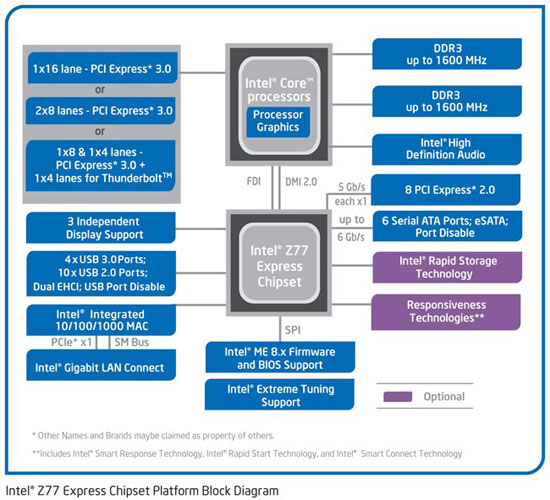
Indexes Z, H, B - mean the positioning of one or another chipset for different market segments. The Z77 has been classified as a chipset for overclockers. H77 is a regular mainstream chipset with advanced features. B75 is a bit undercut in terms of H77 capabilities, but for budget and office systems. There are other letter indices, but we will not dwell on them in detail.
Chipsets from AMD continue the tradition of two-chip chipsets, and the latest 900-series is no exception. Motherboards with this set of system logic are equipped with north bridges 990FX, 990X 970, as well as south bridge SB950.
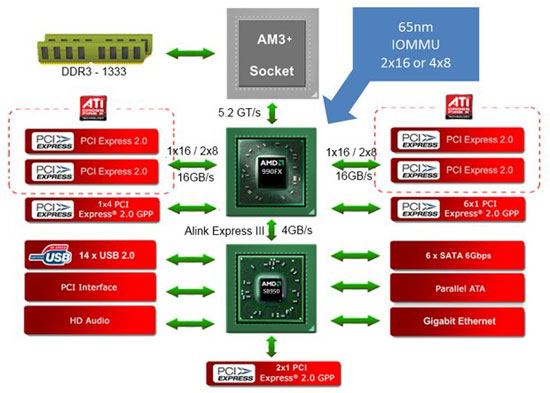
When choosing a northbridge for an AMD motherboard, you should also start from its capabilities.
The 990FX is a northbridge designed for the enthusiast market. The main curiosity of the chipset with this northbridge is support for 42 PCI-Express lanes. Therefore, on 32 lines reserved for video adapters, you can connect up to 4 video cards in a Cross Fire bundle. From this we conclude that a few users need such features, so the functionality of motherboards with this chipset will be redundant for most users.
990X and 970 are slightly reduced versions. The main difference, again, is in the PCI-Express lanes. Both of these north bridges support 26 lines each, but this is unlikely to be a disaster for anyone. It is worth noting that the 970 does not support SLI and Cross Fire, as a result of which it will not be of interest to users who plan to combine more than one video card in the system, but due to its reasonable price, the 970 will look very tasty for a wide audience of users limited to one video card.
More details about the capabilities of AMD and Intel chipsets will be discussed in a separate article.
Memory slots and PCI-Express
The number of memory slots and PCI-Express expansion slots is an important factor when choosing a motherboard. As we said above, the number of these same connectors is often determined precisely by the form factor. Therefore, if you seriously and conveniently plan to scale the amount of RAM, then it is better to look at motherboards with 4 and 6 slots for installing RAM. This also applies to PCI-Express slots: it's silly to take a Micro-ATX form factor motherboard if you are counting on installing three video cards in SLI or Cross Fire.
Also, it is very important to pay attention to the type of RAM that the motherboard supports. Now you can still find on sale motherboards with a supported type of DDR2 memory. When assembling a new system from scratch, it is better not to go back in time and take a motherboard with a DDR3 memory type.
The version of the PCI-Express bus is not an important factor, so don't go all out for PCI-Express 3.0 support. For modern video cards, version 2.0 is enough. Yes and backwards compatible Nobody canceled various versions of this interface.
External connectors
It is important enough to have certain connectors on the back of the motherboard. Also important is their number. If we take into account the USB ports, then there should be, let's say, not a few of them, since, in most cases, a mouse, keyboard, webcam, printer, scanner and a large number of other devices are connected there.

You should pay attention to the audio connectors of the integrated sound card: there can be either three or six of them. Three connectors are enough for a standard circuit: a microphone, headphones and a subwoofer. If you plan to use multi-channel acoustics, then you need to look towards motherboards with 6 connectors. But even if at the moment you are not planning to purchase such acoustics, the connectors will not interfere, and in the future they can be very useful. And for office and budget systems, 3 audio connectors are enough.
In addition, two LAN connectors may come in handy; for this, two network controllers must be soldered on the board. But for most users, one network connector will be enough.
Additional features
Additional features include functionality that is not in demand for the average user, but for some it can be very useful:
- ESATA is an interface for connecting removable drives, it is not present in all motherboards and for owners of external drives, it can be a very useful feature.
- Wi-Fi and Bluetooth module - integrated wireless network and data transmission modules, can greatly enhance the functionality of the motherboard.
- Thunderbolt is a new interface for connecting peripherals and provides data transfer at speeds up to 10 Gb / s, which is 20 times faster than the now popular USB 2.0, and 2 times faster than USB 3.0.
A very specific interface that units will need today, but promises to become very popular in the future.

- This also includes special buttons and indicators on motherboards for overclocking. It can also be various proprietary elements and technologies from the manufacturer.
conclusions
Choosing a motherboard is not such an easy task. Based on all the parameters, it is necessary to choose an option that will be satisfactory both in terms of functionality and in terms of cost. You need to be able to catch that fine line of price / performance ratio. It should be remembered that everything is very individual here and the best motherboard for your friend may turn out to be the worst option for your needs.
But if you navigate in the basic parameters and approach the issue comprehensively, then the choice will be correct and will fully satisfy all your expectations.
P.S. We will try to answer your questions like “which motherboard to buy?”, “Which motherboard is better?” etc., in the comments to the article or on our forum.
Thank you for your attention. Good luck choosing!



































