As a rule, most problems occur when connecting to the router via a wireless network. And connecting via a network cable should not cause any difficulties. But, I have already met similar questions several times, and I decided to write a small instruction with a photo, in which I will tell you how to connect a computer (well, or a laptop) to the router using a LAN cable.
And what is there to actually write about here, they took the cable, connected it to the router, then to the computer, and everything is ready. But still, it might be useful for someone.
As a rule, modern routers have 4 LAN connectors. This means that you can connect 4 devices via a network cable. And all of them will receive the Internet from the router, or work in the local network. By the way, read the article on setting up a local network.We will need:
- Router with a free LAN connector (it is yellow).
- Network cable. A small cable is included with the router. But, if you need a longer cable, you can make it yourself. How to do this, I wrote in the article. Or just go to a computer store and ask them to crimp the network cable to the length you need.
- Computer with network card (usually it is integrated into the motherboard). Well, or a laptop, a netbook with an RJ-45 network connector.
Let's get started????
We take our network cable, it looks like this (you may have a slightly different one, I have a different length):

We connect one end of the cable to the yellow connector (LAN) of our router.

It doesn't matter which of the four connectors you plug the cable into.
Now we connect the other end of the cable to our computer or laptop.
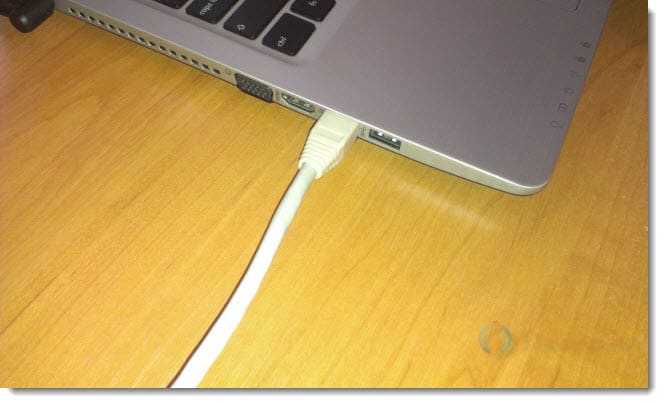
This is what the network connector looks like on the computer:

After connecting the network cable, one of the four indicators should light up on the router, which indicate the connection to the LAN connector.

Now look at the computer screen. If on the notification panel (bottom, right) you will see the following connection status (as in the screenshot below), then all is well. The Internet is already working.
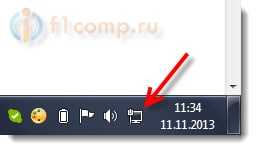
But, in such a seemingly simple way, problems can also arise. Now some of the most popular, we will consider.
Problems when connecting a computer to a router via a network cable
After connecting, the status on the notification panel may not change, you will see the computer crossed out with a red cross.
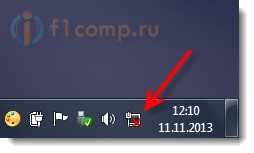
In this case, first of all, you need to check the cable with which you connected the computer to the router. How to do it? You can, for example, take another cable, or connect the cable through which the Internet goes directly to the computer. If this connection status changes (even if a yellow triangle appears) then the problem is in the cable. Perhaps there is something gone. Just change it.
It is possible that the network card is simply disabled. Let's check. Go to and find there LAN connection. If there is a status near it Disabled, then right-click on this connection and select Turn on.
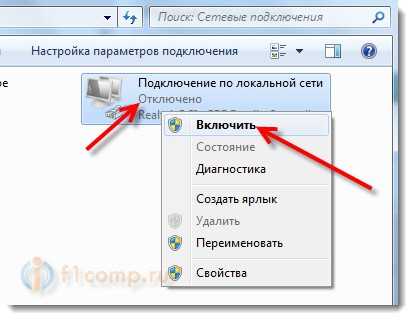
If a connection such as No LAN connection at all, then most likely that the driver for your network card is simply not installed. Download and install the driver. If there was a disk included with the computer (laptop), then most likely it has this driver.
Plugged in cable but no internet connection
And this may be. The problem looks like this:
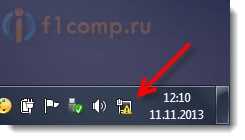
First, you need to determine what the problem is. This may be due to issues on the router side. See the article for this.
But I will tell you in a simple way. If other devices work fine from this router, and there is Internet on them, then most likely the problem is on the computer itself. It's clear:).
And usually there is only one problem.
Go back to Control Panel\Network and Internet\Network Connections and right-click on Local Area Connection. Select properties. Then select "Internet Protocol Version 4 (TCP/IPv4)" and press the button again Properties.
Set to receive IP and DNS automatically and click OK.
Updated: November 11, 2013 by: admin



































