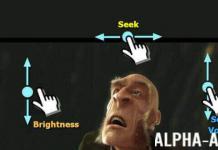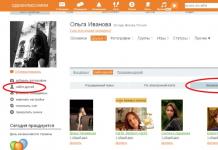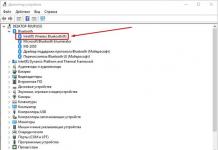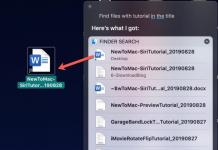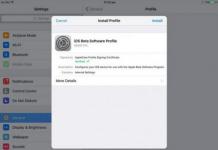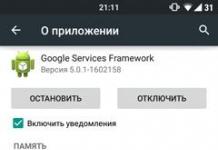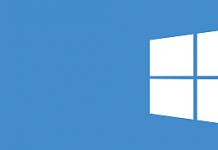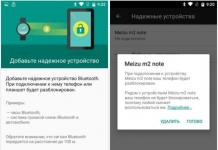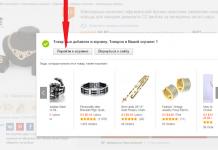It’s probably no secret to anyone that our lives largely depend on time. Accuracy and punctuality in work over time often determine our achievement of certain goals and the solution of many everyday tasks. To work with time, we usually use various types of clocks, including those built into the functionality of our smartphone. But what to do if you need the capabilities of a timer and stopwatch, but you don’t have a watch or a smartphone at hand, or you’re simply too lazy to delve into their settings in order to measure a few seconds? In this case, an online stopwatch and timer with sound will come to your aid, allowing you to easily and quickly take advantage of its capabilities. In this material I will describe the capabilities of an online timer and stopwatch with sound, and also explain how to work with it.
Interval timer and stopwatch - a convenient online flash application for various tasks
This timer is implemented in the form of a simple and convenient online flash application. Its capabilities allow you to use the functions of a stopwatch, countdown timer and interval timer. Allowing you to count time intervals of varying frequency and duration.
What can this online tool be used for? For many tasks involving seconds and minutes counting. You can use this timer in sports when passing various standards, in military training (for example, assembling and disassembling weapons for a while). When preparing various dishes, when it is necessary to record the exact time in minutes or seconds. Also, some people use such a timer as an alarm clock and other related everyday functions.
Working with this tool does not pose any difficulties for the user, and below we will look in detail at how to use the online time timer.
This multifunctional timer has three main functions, which we will analyze in detail.
Sound timer with countdown function
The first function is, in fact, the timer itself, which allows you to set a countdown time, after which we will hear a sound signal.
- To take advantage of its capabilities, click on the “Timer” button.
- And in the timer setting window, set the required number of minutes and seconds, then click on the “Ok” button.
- To turn on this timer, just click on “Start”.
- The timer will begin counting down, which can be stopped by clicking on “Stop” if desired.

The timer is started using the “Start” button
Using an online interval timer
Another convenient function of this timer is to count down certain time intervals, after which a sound signal will sound. For example, you need to set two intervals of 20 seconds, at the end of each of which a signal should sound.
- To do this, start the timer, select “Intervals” from the top, and set the time of the first interval to 20 seconds, and the time of the second to 20 seconds.
- The Round setting specifies how many times the specified intervals should be repeated.
For example, if 1 round is specified, then our two intervals of 20 seconds each will be calculated, and if 2 rounds are specified, then the mentioned 2 intervals will be calculated twice (that is, the total period will be 20+20 and 20+20 = 80 seconds).

How to use a stopwatch with sound online
Another function of the timer is a stopwatch, which allows you to measure the number of seconds online. Working with it is simple - click on “Start”, the stopwatch measures seconds. Stopping its operation is done by clicking on “Stop”.

Conclusion
The online timer and stopwatch with audio accompaniment presented in this material allows you to conveniently use the capabilities of this flash application to solve many everyday problems. If you need a quick, handy online tool of this kind, then I advise you to take a closer look at its functionality; it will definitely not disappoint you.
Numerous studies have shown that during high-intensity interval training, metabolism accelerates more rapidly within 24 hours after exercise. Metabolism accelerates, aerobic endurance of the body increases, and the level of oxygen consumption by tissues increases.
But for this you need a timer. It is suitable for gym training with barbells, dumbbells, kettlebells, bodyweight exercises, crossfit, seven-minute workout, TRX, cardio,
Interval Timer
This reliable timer is perfect. It can be used for running, cycling, strength training with weights, stretching, boxing. Main functions:
1. Customizable sets for high and low intensity workouts, as well as customizable rest periods in between.
2. Supports multitasking mode.
3. Plays music from the playlist you select.
4. Ability to publish workouts on Facebook and Twitter.
5. Saving your workout settings as templates.
Seconds
An equally reliable and functional version of a sports timer. Main functions:
1. Templates for HIIT, Tabata, Circuit Training and more.
2. The ability to independently configure timers to create any intervals.
3. Support heart rate sensor.
4. Synchronize music with intervals.
5. Works in the background.
6. Ability to share results on Facebook and Twitter.
7. Integration with Apple Health on iPhone for continuous monitoring of the body's condition.
Runtastic Timer
Practical, simple and easy to use timer with voice training function. Main functions:
1. Setting training time, rest intervals, number of repetitions and sets.
2. Voice guidance (no need to constantly look at the smartphone screen).
3. Create an almost endless number of timers and save them as templates.
4. Choosing music for each workout.
5. Adjust music volume for each phase.
6. Shows how long the workout lasts and how much is left until the end.
Tabata Stopwatch Pro
The timer is suitable for any interval training: running, functional training, high-intensity interval training, and so on. Main functions:
1. Includes a pre-set classic Tabata workout.
2. Manually adjust the time for warm-up.
3. Setting periods of work, rest, recovery and time between workouts.
4. Setting the number of approaches and sets.
5. The ability to switch between sets during training or take a break if necessary.
6. Work in screen lock mode.
7. Setting up sound signals and vibration.
8. Voice accompaniment.
9. Selecting music tracks for training.
Timewinder
This application is a task manager and at the same time a sports timer. The free version has a limit of 35 intervals as templates. Main functions:
1. Manually setting the required intervals.
2. Apple Watch support.
3. Saving intervals (maximum 35 in the free version).
4. Ability to add images and text for each workout.
5. Built-in voice recorder and the function of recording your voice comments on the training.
6. Can work in screen lock mode.
7. Pause during forced stops during training.
Tabata is one of the varieties of effective training, which is also called circuit training. Their essence is that during training (round) there is an alternation of physical activity and rest.
In the classic version, 20-second periods of activity are followed continuously in a circle by 10 seconds of rest. Thus, 8 rounds (20+10 seconds each) last 4 minutes.
Naturally, with such a complex alternation of intervals, it is not possible to get by with the usual ones (it is simply not intended for this), so I offer you an excellent online Tabata timer with sound!
It is perfect for training both in the gym and at home (some manage to use it for BDSM). By launching music in the player of your PC or smartphone, you can train to any tunes or songs.
How to use the timer
The program, with the exception of a few inscriptions, has been translated into Russian, so you will not have any difficulties mastering it. I will only tell you the basic functionality of this timer.You can manually set:
- Number of rounds
- Work – time during which exercises are done
- Rest is a time of peace
After making the settings, the total training time will be calculated automatically in a special window:

The “Clock” setting allows you to choose one of the options: a digital watch face or a classic analog one:

In the “Sound” tab, you can select one of the options for sounding events (start, stop, countdown to the start of a workout, completion of Tabata):
- Gong sound
- Male voice
- Female voice
Although all the necessary information about the rounds and countdown is shown on the display, you won't be looking at it while exercising. Therefore, sound signals will be very useful.
This timer does not have built-in music, but you can play any favorite song in the background and conduct classes to it. A popular service will help you choose a suitable composition.
The top tab “Tabata this” will take you to the timer settings, where you can set not only the number of rounds in one tabata, but also the number of these same tabatas (cycles) and the rest time between them. This is necessary for high-intensity circuit training.

The benefits of interval training
The method, which was invented by the Japanese doctor Izumi Tabata, is extremely effective for combating excess weight at home. Moreover, it is suitable for both girls and men. Studies have shown that just 4 minutes of Tabata interval training improves metabolism and burns fat 9 times more effectively than regular aerobic strength training!This video will help you understand the essence of the method in more depth:
Friends, leave your questions, wishes and comments under this publication!
Within the framework of the presented tool, different operating modes of the online stopwatch are implemented:
- Stopwatch - countdown
- Countdown timer with sound
- Interval timer
The free stopwatch can be used, for example, to measure your heart rate, register unofficial sports achievements, or pass standards. For marketers and testers, an online stopwatch can be useful for counting time when checking the usability of a website or application (usability assessment). Countdown can be used during training, for example, assembling and disassembling weapons or a Rubik's cube.
The initial settings of the stopwatch or countdown timer are set directly in the interface; just click on the numbers and set the desired value.
Interval timer for training
The fitness timer can be used to set intervals for Tabata and other interval training with alternating rest periods and high-intensity work. It supports setting work and rest intervals and setting the number of laps (repetitions).
The stopwatch is available online and free of charge. In the timer, you can set the countdown to 30 seconds, 1, 2 minutes or an arbitrary time. There is no need to download the program to your computer or install the application on your phone. The online timer service can be used at a convenient time and place via the Internet.
The program allows you to set and track time intervals and emit sound signals at the end of each set interval.
annotation: Not very long ago they sent me a simple program that allowed me to set time intervals and, after they expired, send a sound signal to the speaker. The person who sent it, Alexey B., asked to add to this program the ability to select a media file for a sound signal. There were no source codes and I had to write the program from scratch. When I sent it to Alexey, he made a number of comments that, as it turned out, did not allow blind people to work comfortably with it. I was very surprised to learn that not only those who see the screen and can hold the mouse by the tail work at the computer, but also those who, by the will of fate, are deprived of this. Under Alexey's leadership, the interface was modified to meet these requirements. And while I was working on the program, it hung in my tray and I got used to it, as well as to the Weather program, which constantly shows the weather in the tray. At least he stopped being late for smoke breaks and lunch. The program was made free from the very beginning. And since it turned out that, starting with Windows 7, Microsoft changed the rules for working with mixers, it was necessary to write several versions of the program; several versions for different Windows will be presented on the site.
Program description
In all presented versions:
The program remembers its last location on the monitor screen and size (but not less than 1100*600) and settings.
All program actions can be performed by clicking the appropriate buttons, making selections in drop-down lists, checking check boxes, and dragging the slider with the mouse (when adjusting the sound). The purpose of the buttons is displayed in tooltips when you place the mouse pointer on them, or is clear from the name of the button. In addition, it is possible to select a setting element using the “Tab” key, in drop-down lists to select a list line using the “Up” and “Down” arrows, and to switch check boxes by pressing the “Space” key. The sound level is adjusted using the “Left” and “Right” keys (that is, it allows those who cannot see and own a computer to use the program).
After starting the program (no matter from the icon on the table, startup or double-clicking on the file name), its icon appears in the Tray (where the clock is) and when the checkbox “Yes\No start in Tray” is unchecked and on the monitor screen. If the checkbox is checked, it is displayed in expanded form using the context menu (right-click on the program icon in Tray - select “Open program”), and the program can be minimized in the same way. In addition, you can use for these purposes double-clicking the left mouse button on the icon in the Tray. If you have lost the program, then use the key combination “Alt+Tab”, or double-click the left mouse button on the icon.
After opening the program window, you will see its interface on the screen. In Fig.1. and 2. the controls and settings of the program are shown when selecting various sound sources:

Fig.1., 2. Program interface
At the top of the program window, you enter intervals at which the program emits a sound signal. Intervals can be specified in seconds, minutes and hours, allowing selection in the “Intervals in” group. Changes to the selected time units for intervals are immediately stored in the program registry. The intervals themselves are entered in the “Enter trigger intervals separated by semicolons” window. The entered data is checked and saved by clicking the “Check, change and save intervals” button. This button also allows you to correct detected errors. If the program is in the “Autostart” mode - the checkbox “Yes\No Autostart when starting the program” is ticked, then immediately after pressing this button the program begins counting the interval time to sound a sound signal.
All intervals are counted from the start time set in three drop-down lists: “Start from the hour”, “Start from the minute” and “Start from the second” and their value is added to the end of the previous one.
The start time can be set with the “Set and save current” button or select “Start from...” in the corresponding drop-down lists. With this choice of start time, it is remembered in the program registry. In the mode with the checkbox “Yes\No Auto start when starting the program”, immediately after setting the time, the program begins counting the interval time to sound a sound signal from the set time. Unchecking the checkbox stops the time countdown and activates the buttons for manual start. When the checkbox is unchecked, the activation and stopping of counts is performed using these buttons.
The program provides the “Yes\No repeat intervals” and “Use\Do not use sound” modes.
In both checkboxes, changing the checkbox state will result in saving the selected mode in the program registry. The “Yes\No repeat intervals” mode allows, at the end of the specified cycle in the line “Enter trigger intervals separated by semicolons,” to repeat the specified cycle again to continue counting from the end of the sum of the intervals specified in the interval line. The period will be counted cyclically from the start time.
The “Yes\No use sound” mode allows you to temporarily turn off the sound signal. However, at the same time, the interval countdown continues on the program panel and in the tooltip when you hover the mouse cursor over the program icon in the Tray.
Fig.3. Program icon
The program provides a sound signal to the computer speaker (and it is possible to select the frequency and duration of the sound signal) or select a sound file, as shown in the figure. The “Check, listen, save” button allows you to save these settings.

Fig.4. Ability to select an audio file
The “Yes\No start the program when Windows boots” checkbox allows you to start the program when Windows boots.
The remaining controls and buttons are self-explanatory.
Features of working with the program, download the program
The program requires Windows XP SP3 and higher to operate (that is, you must have Frameworks 4 installed).
For those with old Windows, you will need to install the Microsoft .NET Framework 4.0 or higher distribution package. It can be download for free from the Microsoft site (Link 1) or closer links. In any search engine, type “Microsoft .NET Framework 4 download” and you will find many more links and installation instructions (although they are not required, the package is installed like a regular program).
The program is supplied as a zip archive. Unzip "setupinttimer.zip" to any location on your hard drive. Run setupinttimer.exe, answer the questions and the program will be installed. Do not check any unnecessary boxes during installation, with the exception of “Place an icon on the desktop” - be sure to check it.
After installing the program you will find in the "Start" menu, "All programs", "wladm" folder with the program And program icon in Tray. The program's context menu is shown in Fig. 5; in addition, you can double-click the program icon to open and close it.

Fig.5. Program context menu